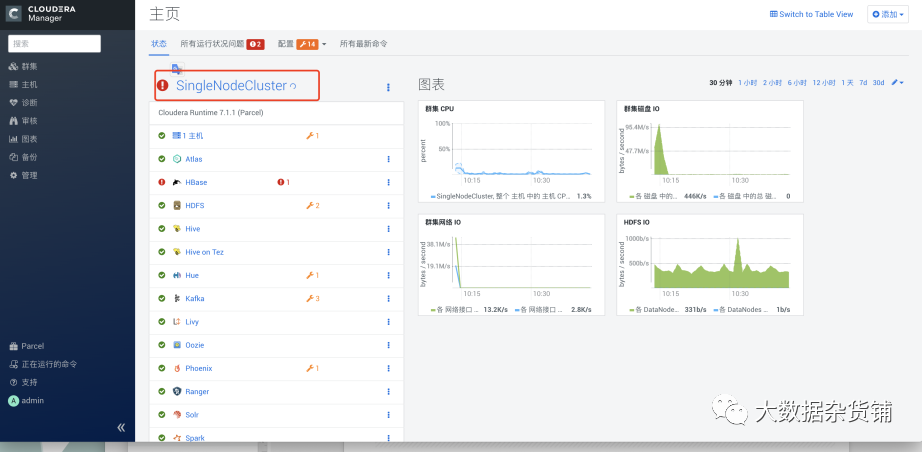
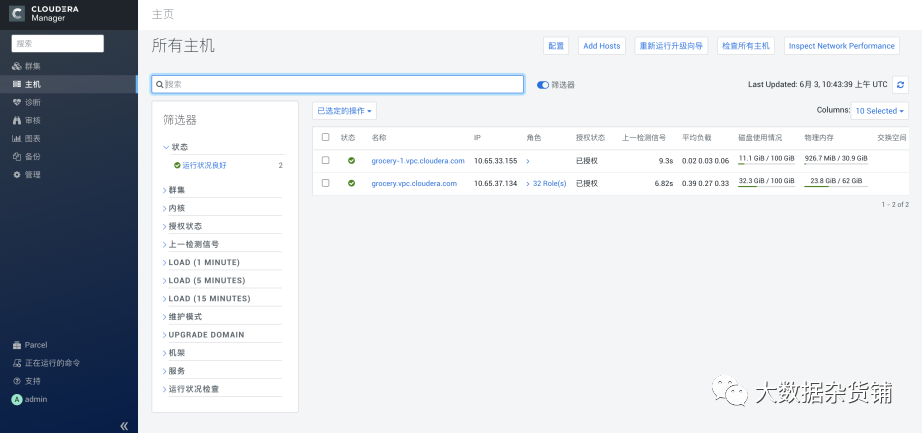
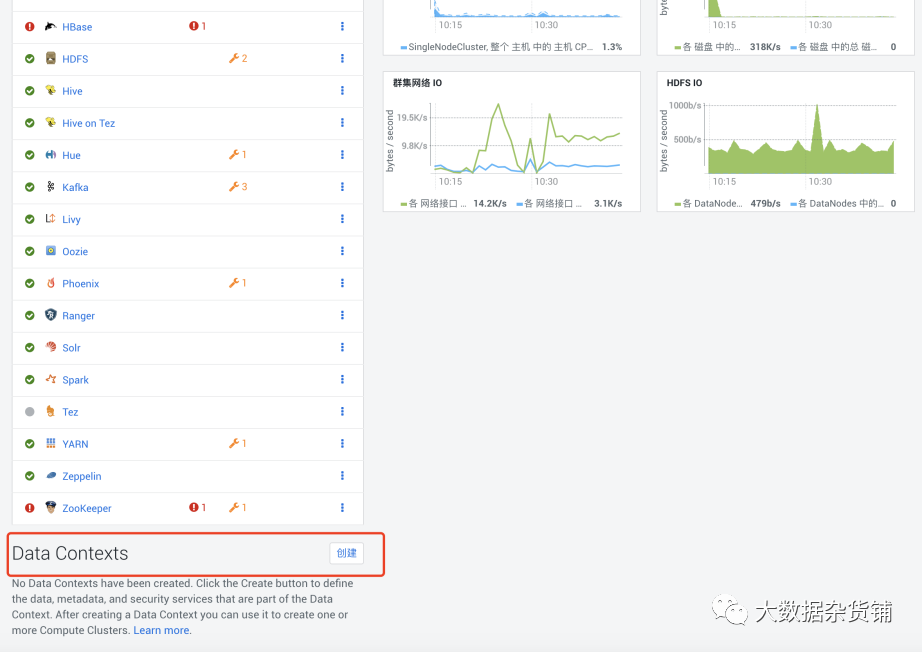
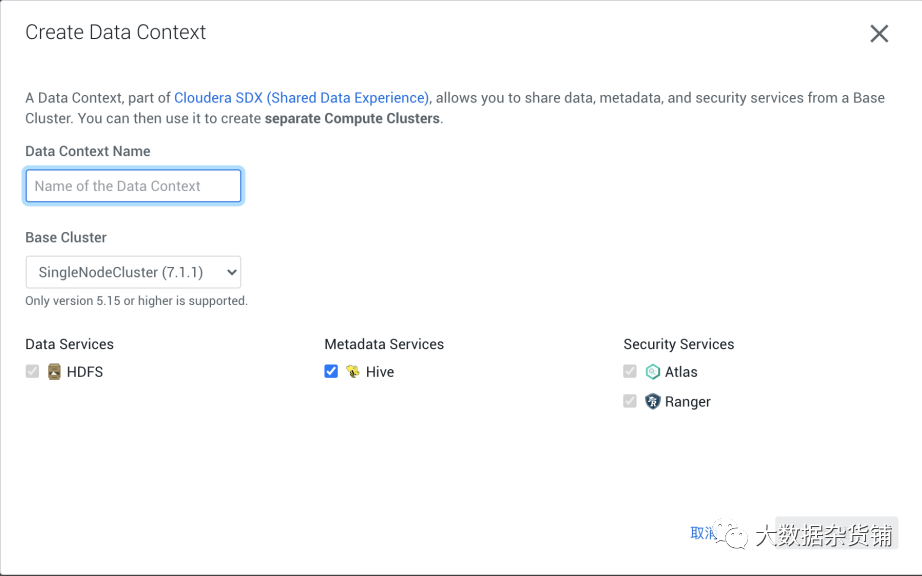

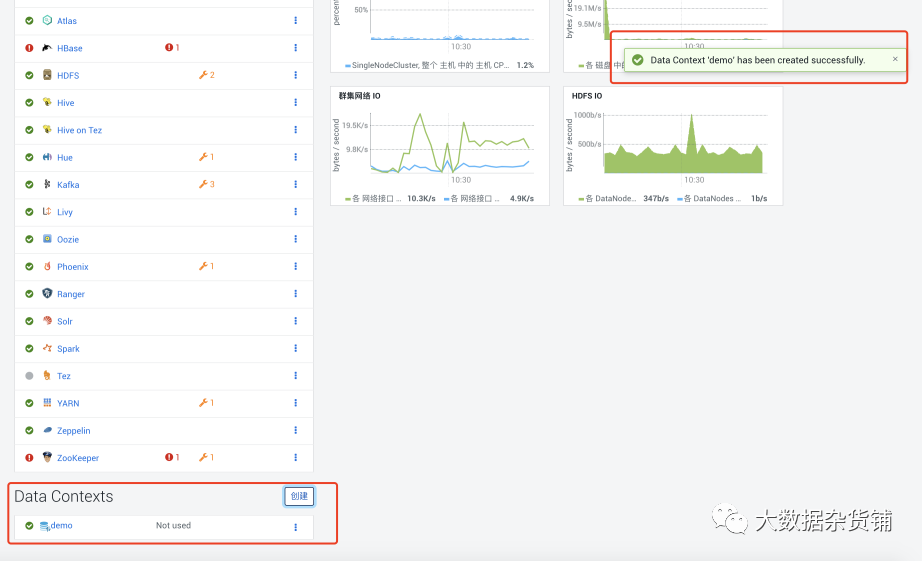
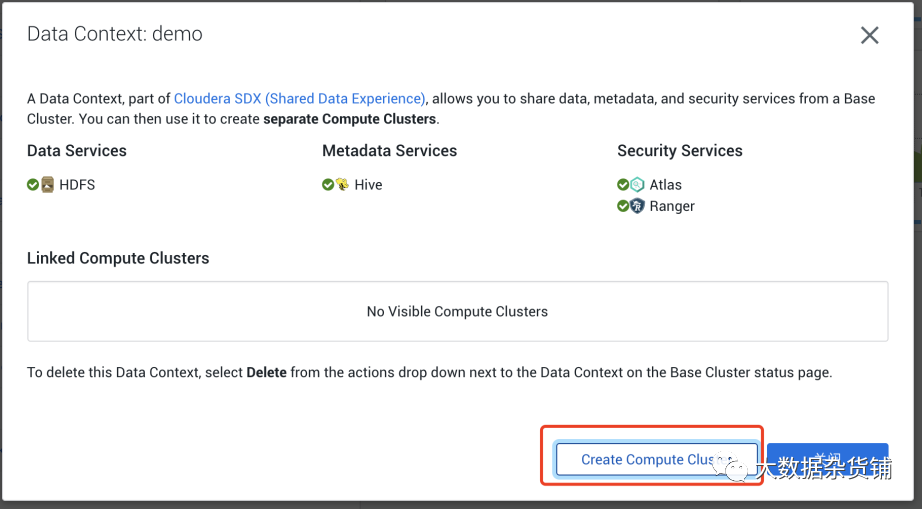
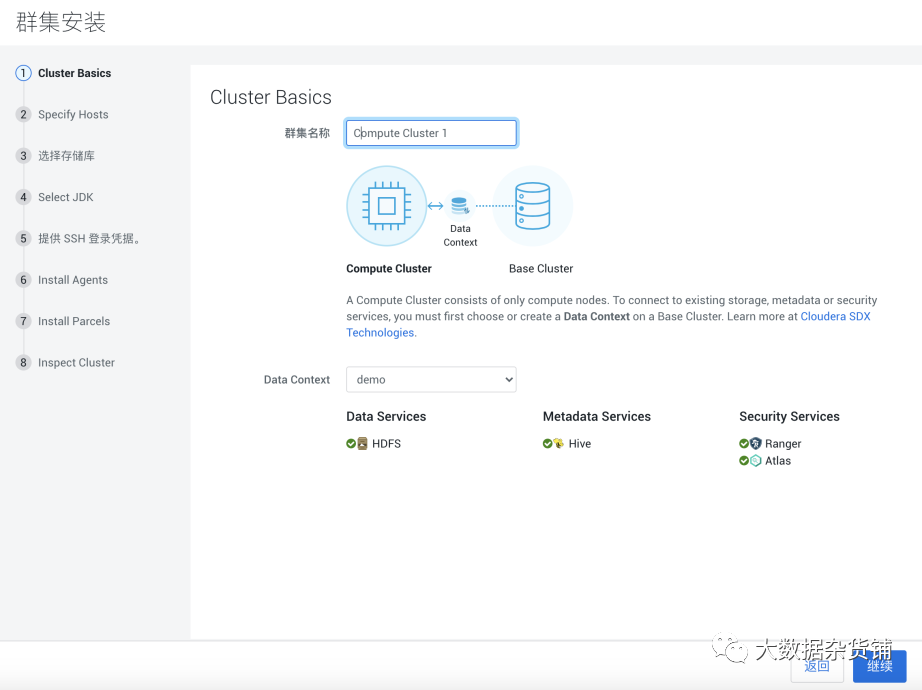
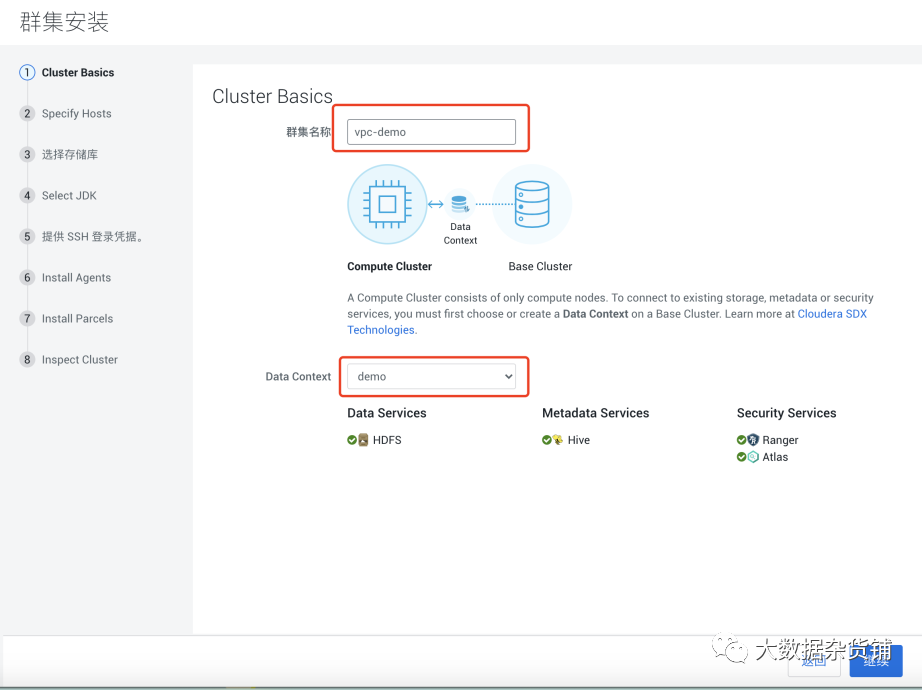
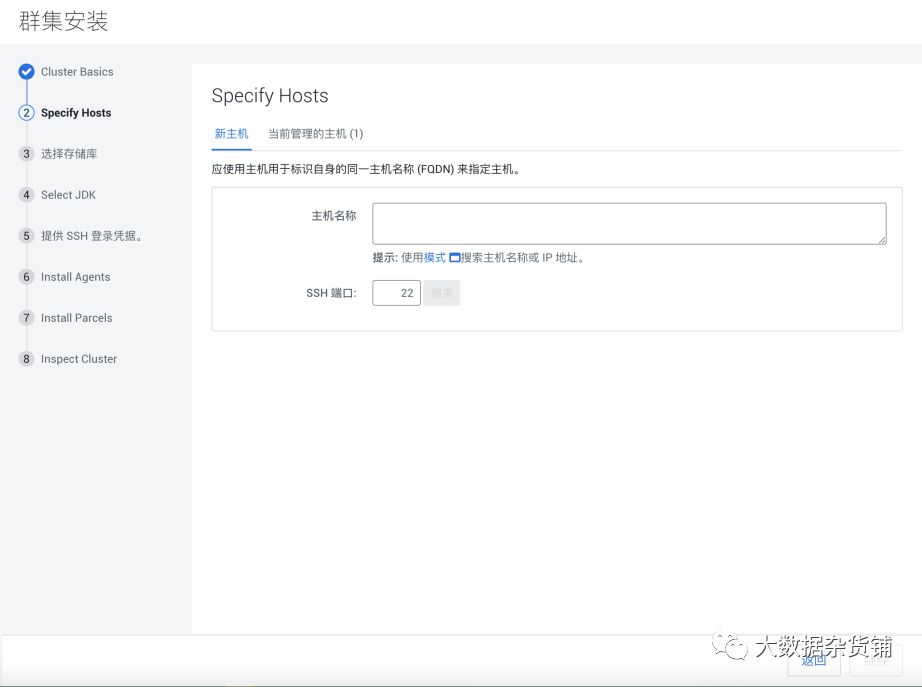
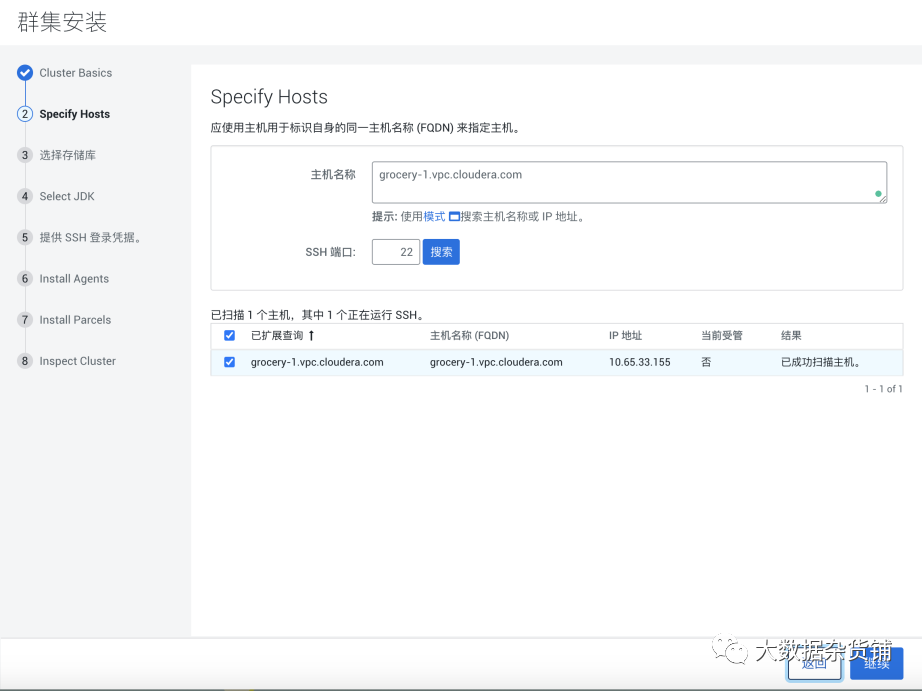
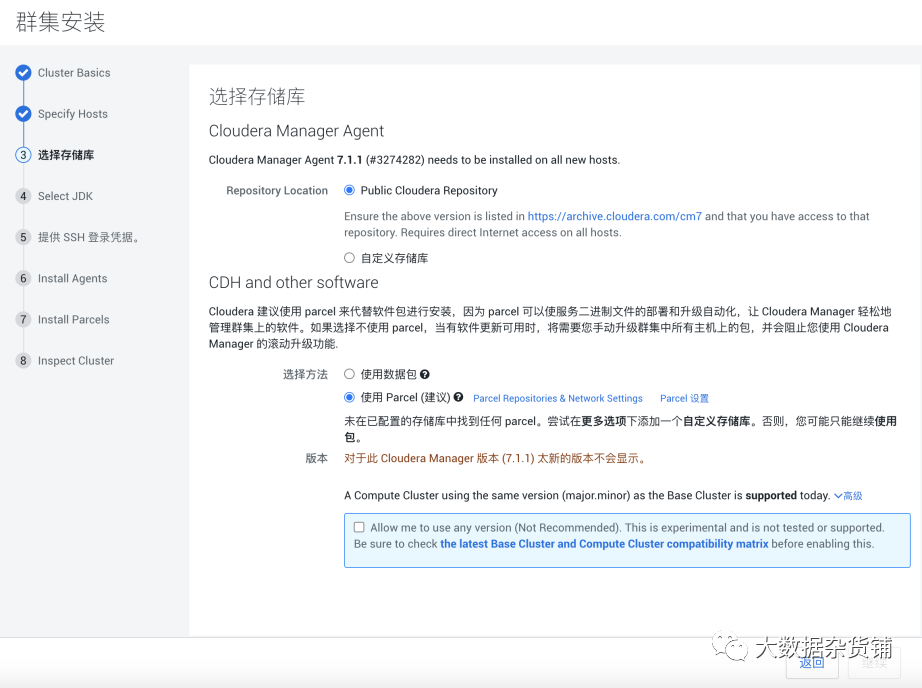
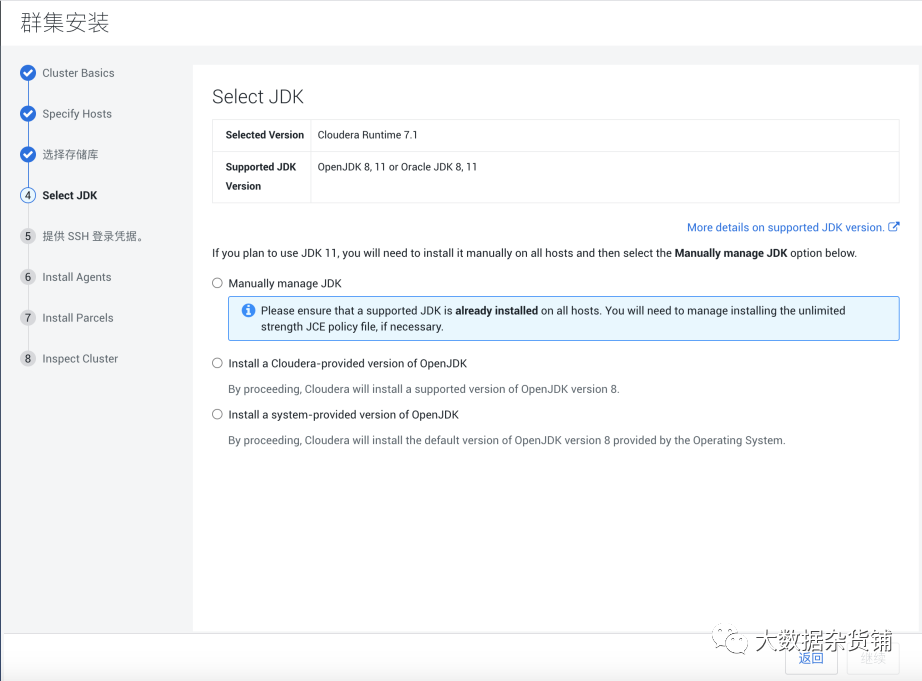
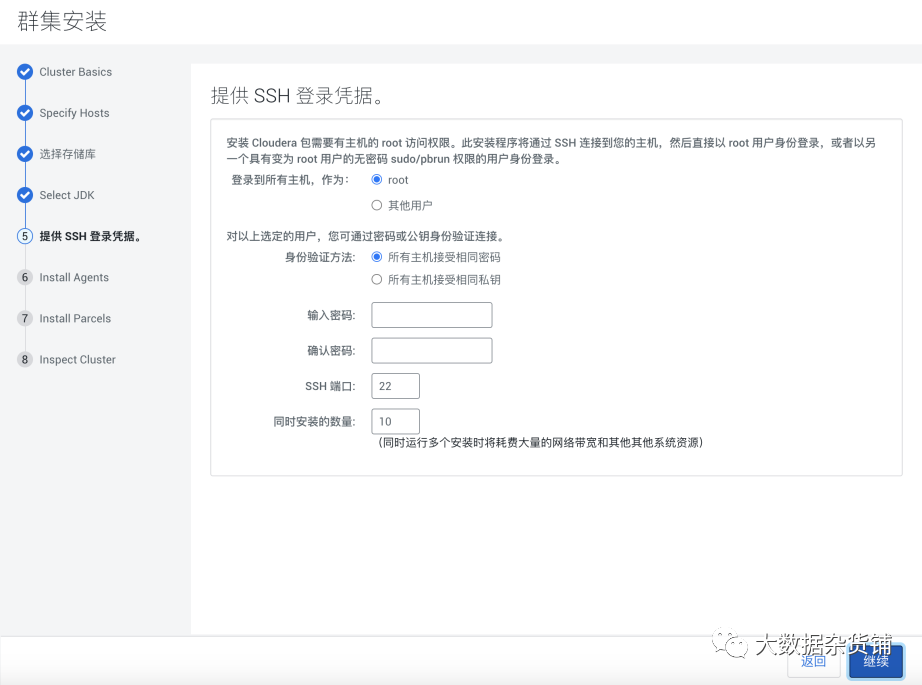
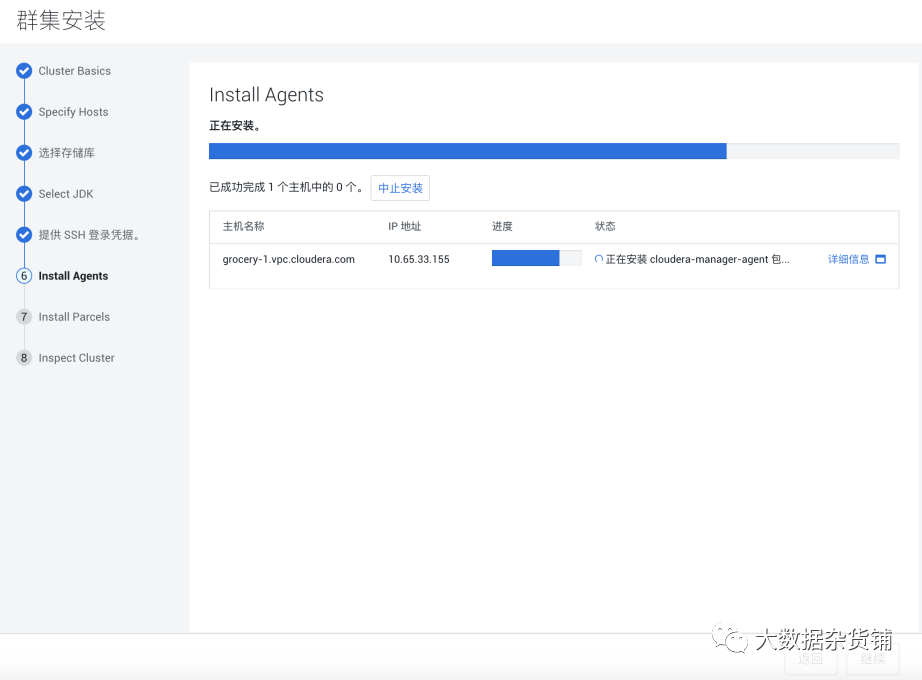
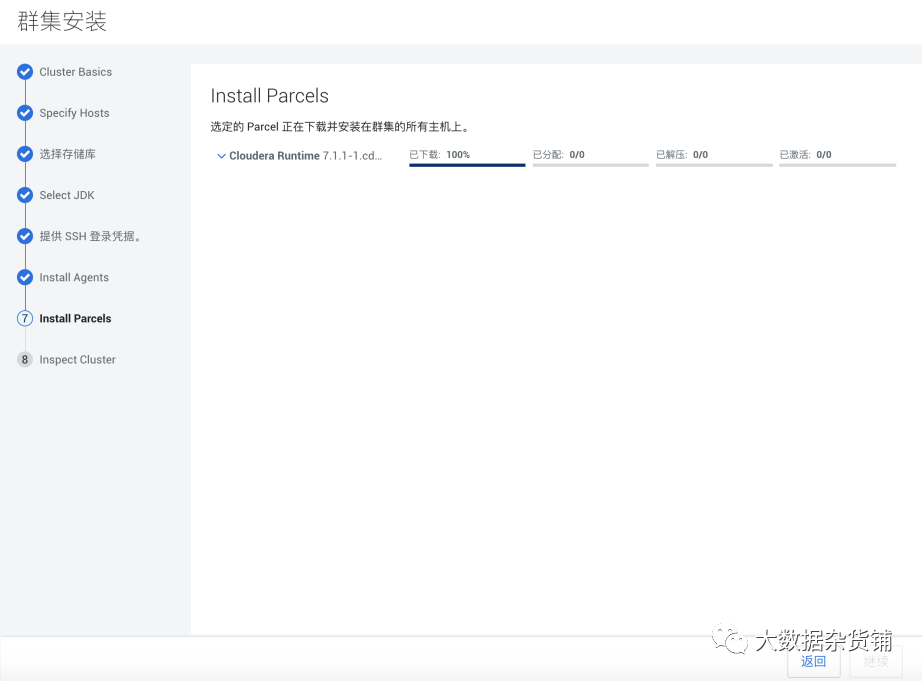
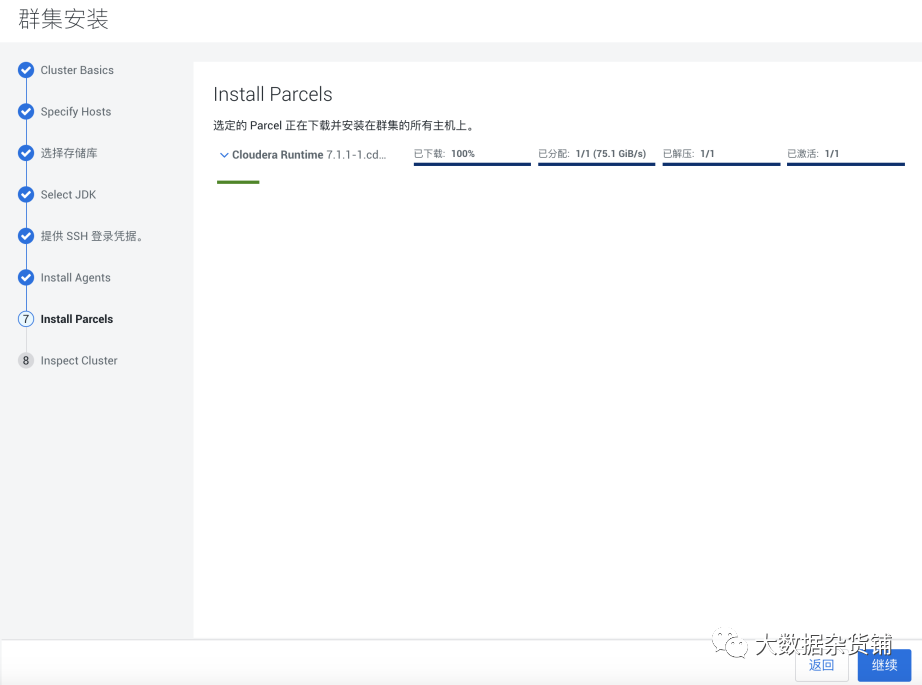
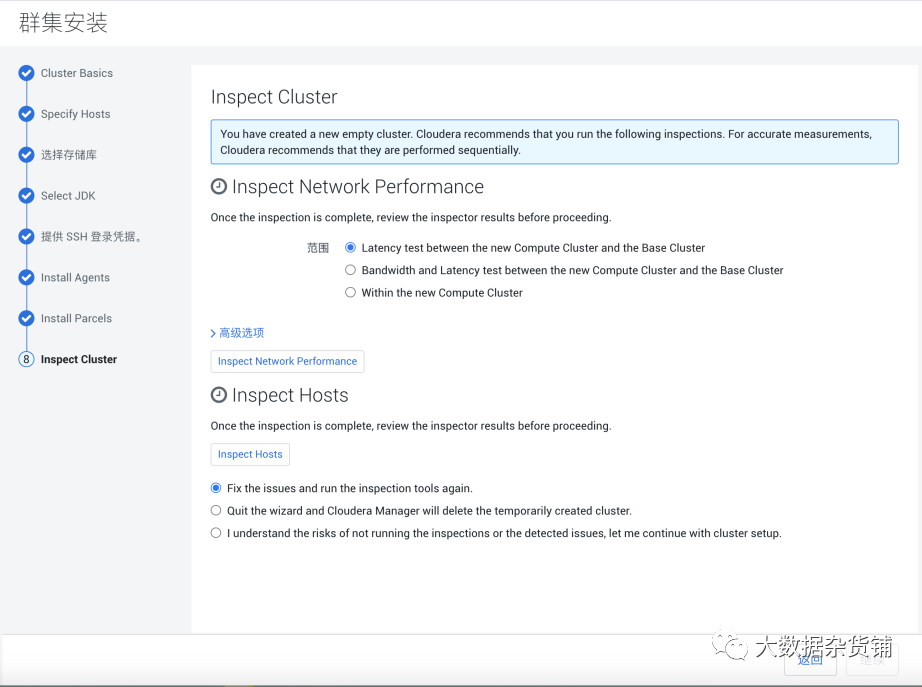
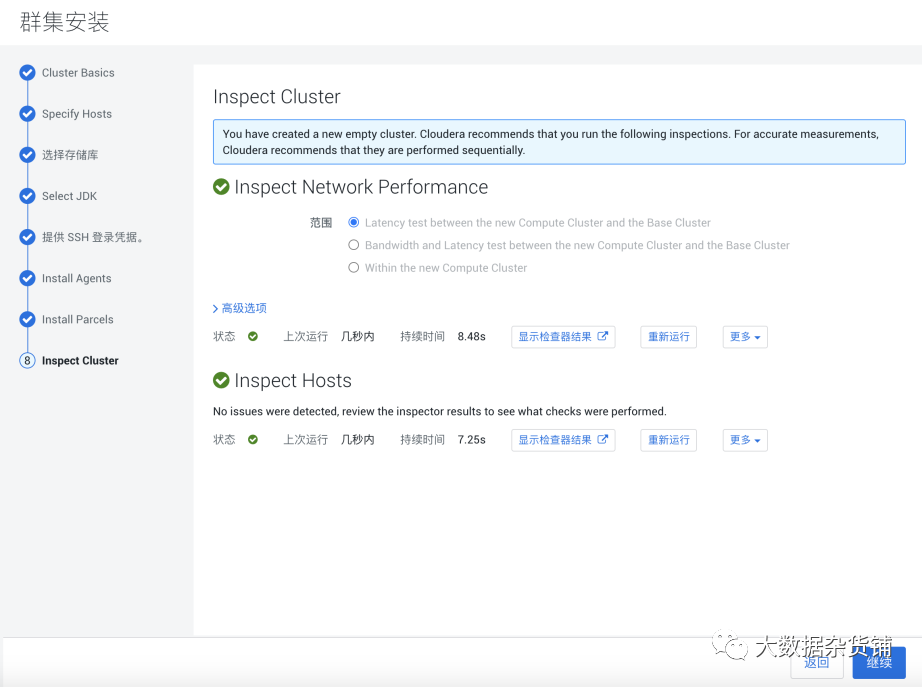
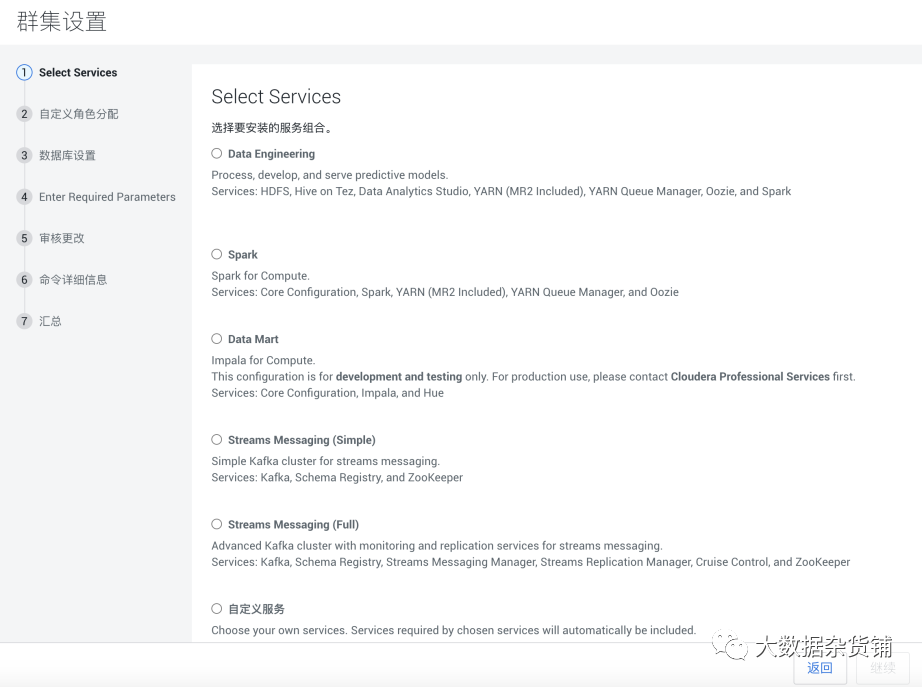
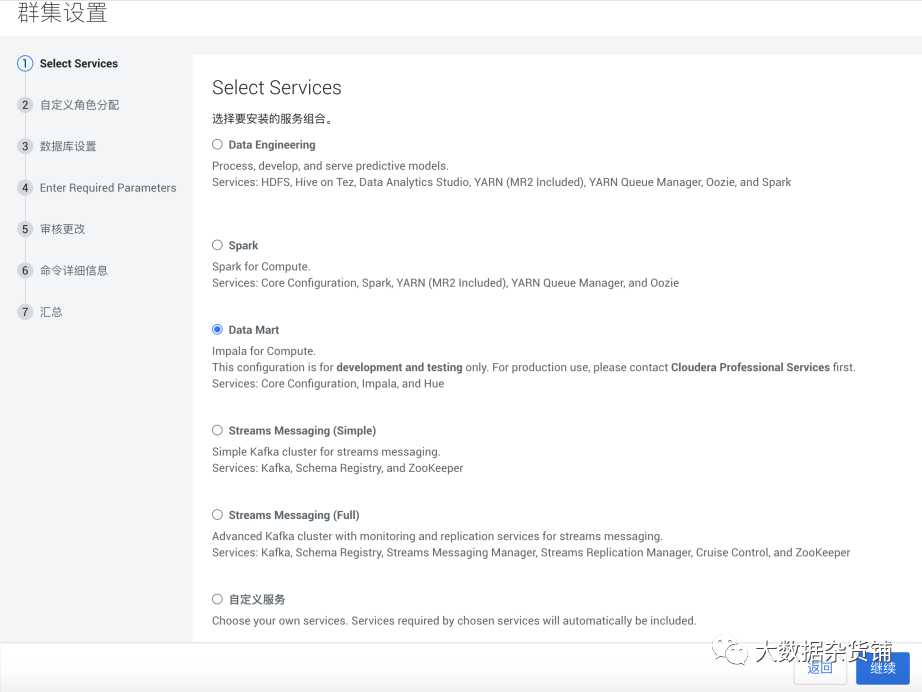
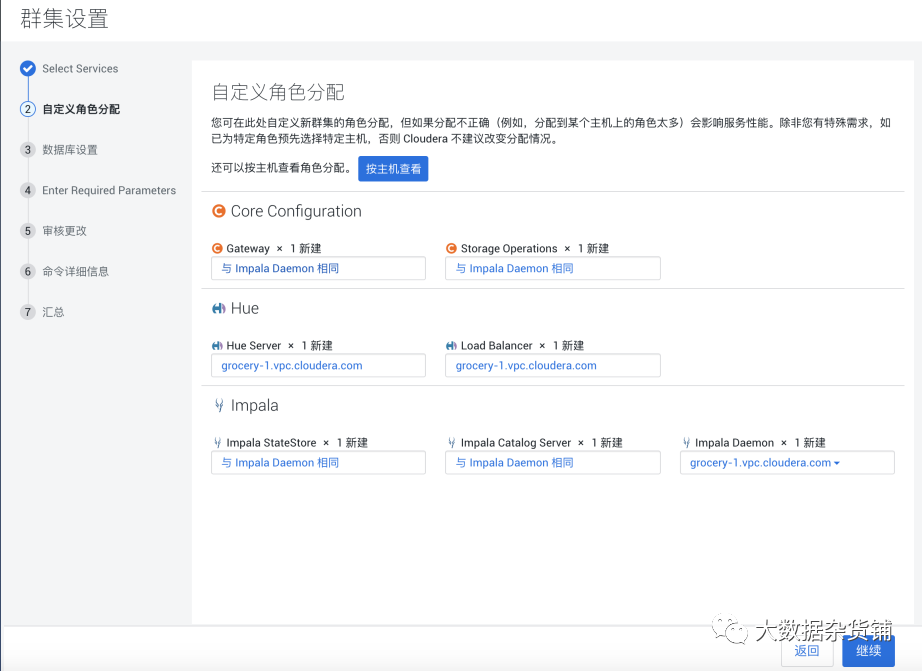
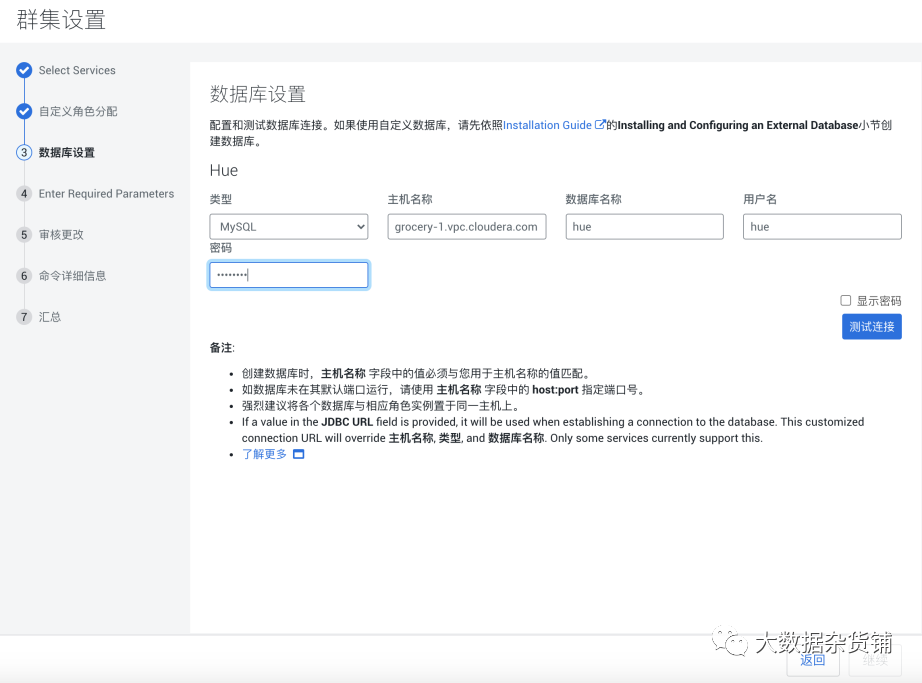
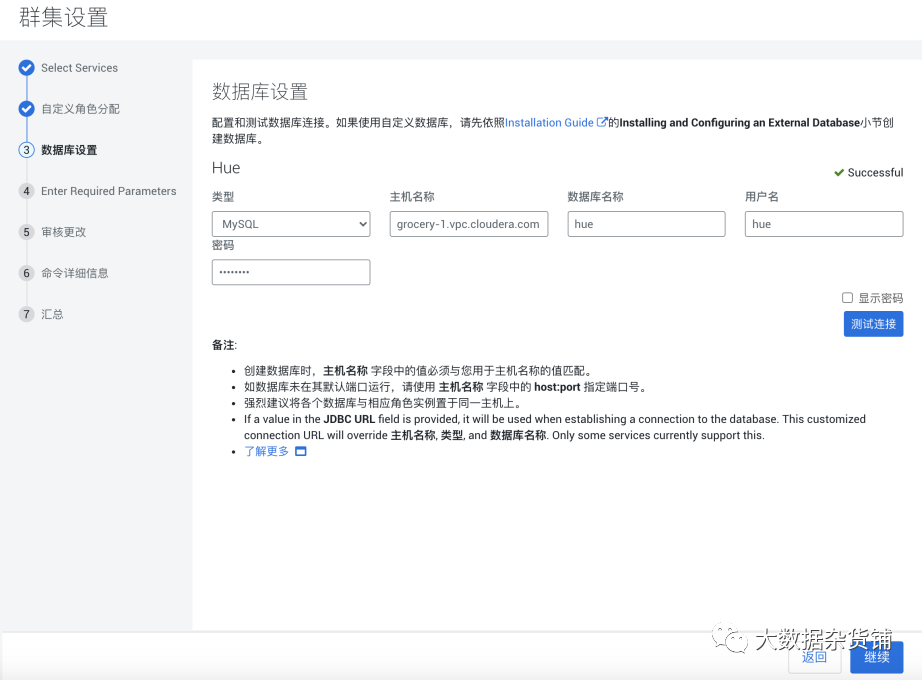
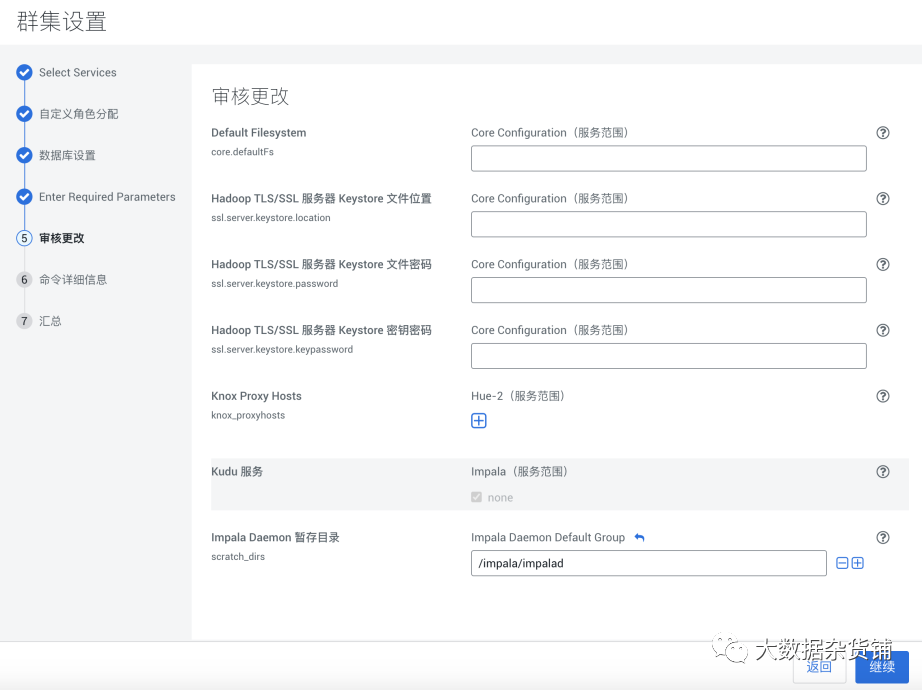
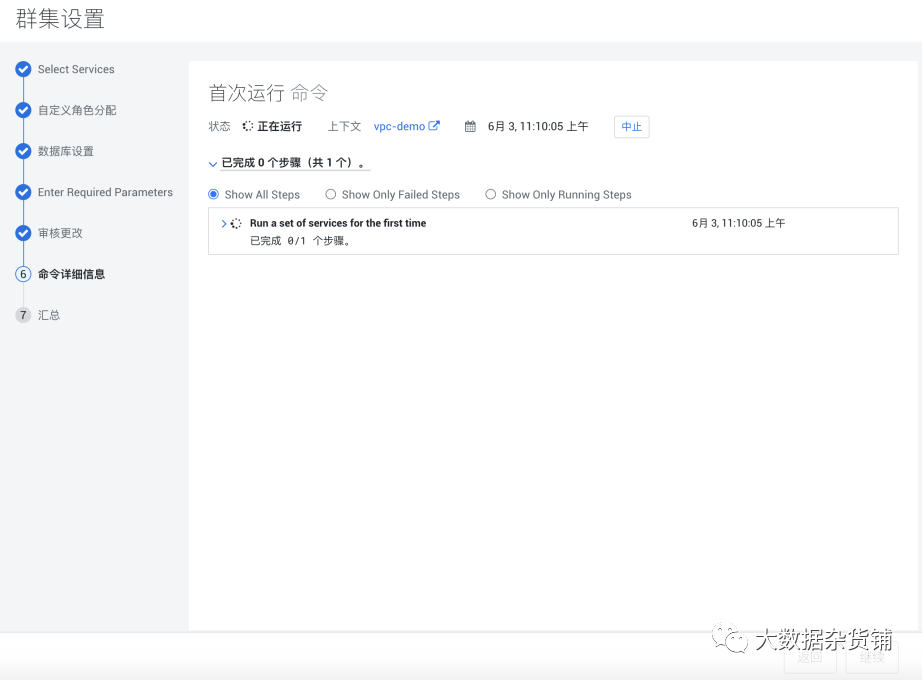
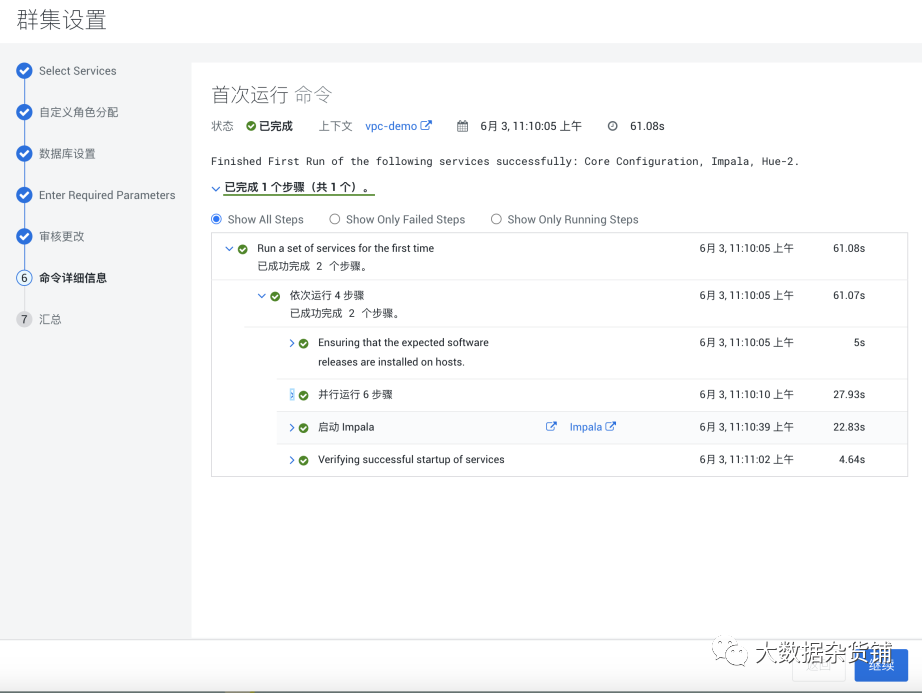
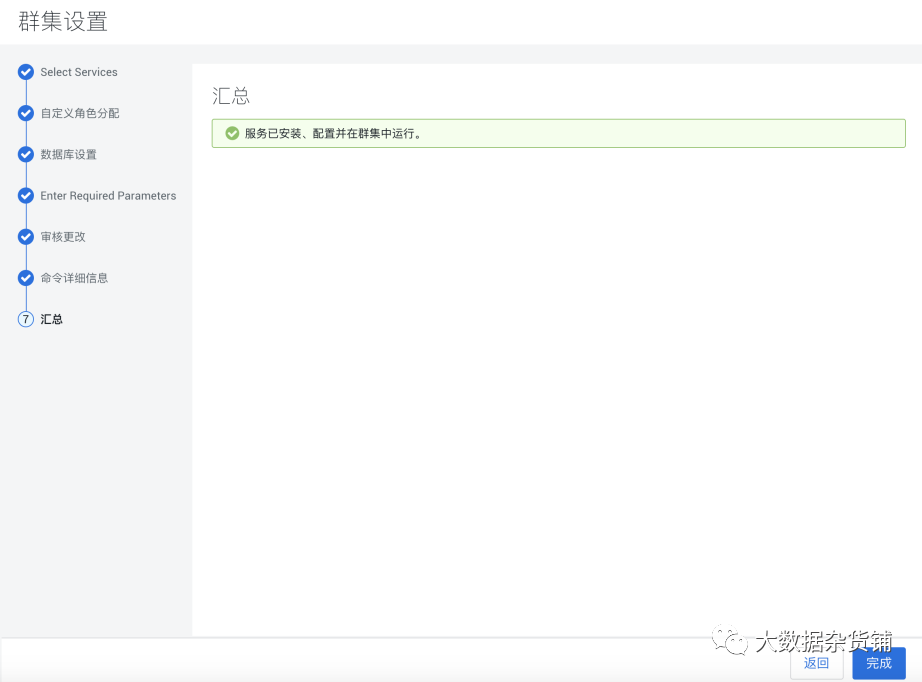
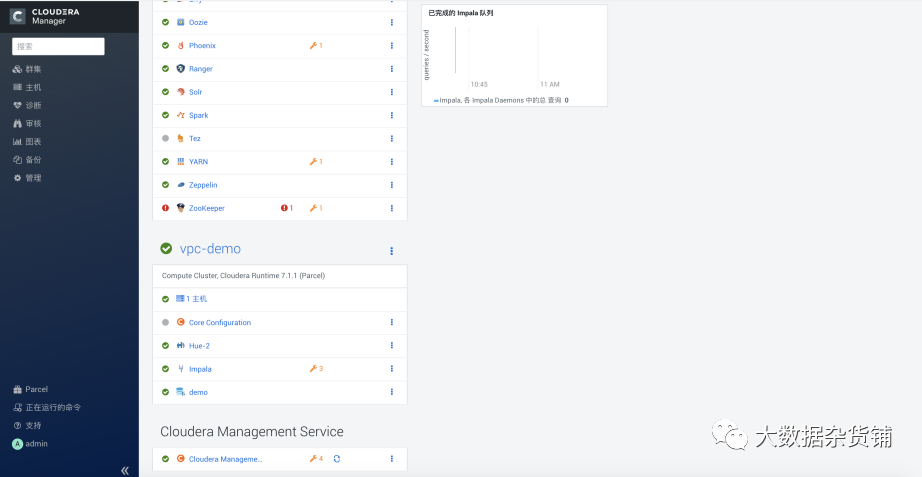
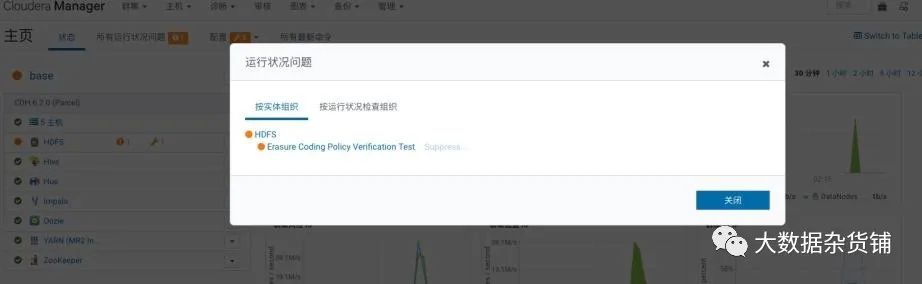
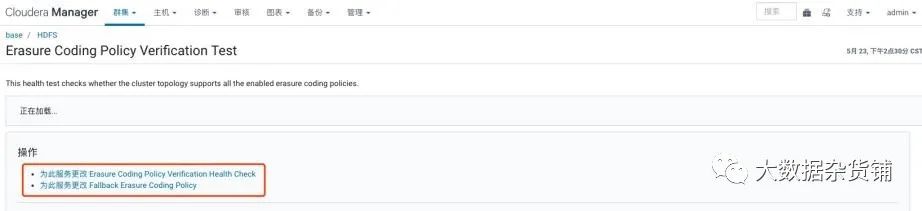
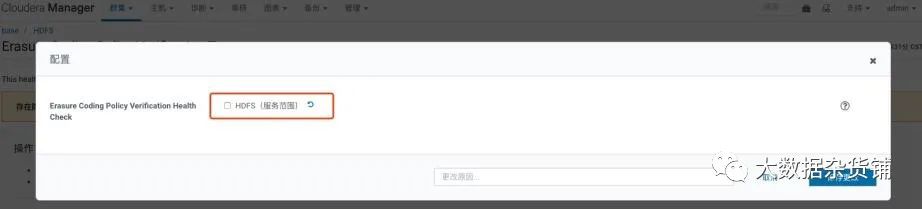
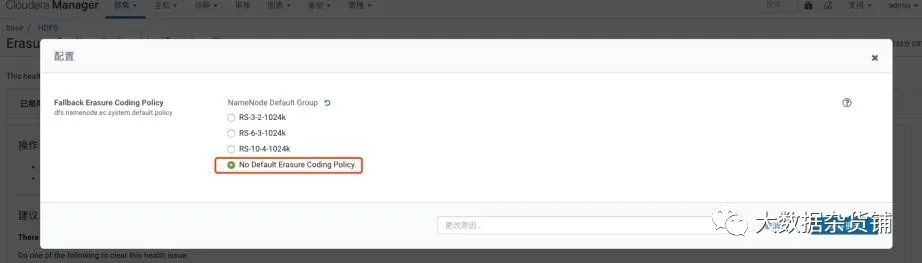
When trying to install CDH via Cloudera Manager, you may sometimes encounter "heartbeat" errors similar to the following:1) Installation failed. Failed to receive heartbeat from agent.2) Ensure that the host's hostname is configured properly.3) Ensure that port 7182 is accessible on the Cloudera Manager server (check firewall rules).4) Ensure that ports 9000 and 9001 are free on the host being added.Check agent logs in var/log/cloudera-scm-agent/ on the host being added (some of the logs can be found in the installation details).
1) IP Address misconfiguration:Use "ifconfig -a" to see a listing of your network interfaces, your main network interface is probably something like "eth0". Assure that it has a real IP address, not the loopback address (127.0.0.1) assigned to it. Run the "hostname -f" command to find out what hostname your local machine is using for itself, then run "nslookup <hostname>" against that hostname (or "dig <hostname>" for more options) to see what IP address it is resolving to. If DNS does not return an IP address for your host, then the configuration will be strictly controlled by etc/hosts. Look in that file to see what IP address you are assigning to your host.2) 2. Firewalls or iptables: either disable them or assure they are allowing the correct ports to pass through. Follow you company policies to decide which path if best for you.$ sudo chkconfig iptables --listiptables 0:off 1:off 2:off 3:off 4:off 5:off 6:off$ sudo ufw disable3) 3. If "nslookup <hostname>" (where <hostname> is the name of your Cloudera Manager server) does not return the correct IP address, then you have a misconfigured DNS, contact your network admin.When it's all said and done, all machines in your cluster need to be able to resolve each other's hostnames and IP addresses as well as connect to each other on the specific network ports mentioned in the error message. Assure that etc/hosts or DNS are configured properly so that your hosts can resolve each other and that each local machine is binding it's hadoop services to a real network IP instead of the loopback address.If all that is correct and you still cannot connect, check to make sure firewalls or other services are not blocking the traffic.
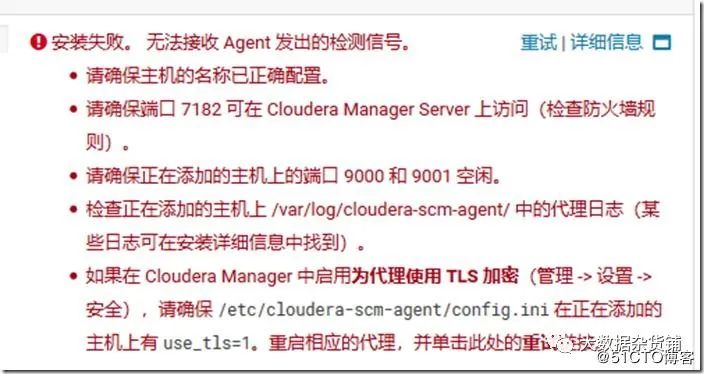
service cloudera-scm-agent stopservice supervisord stopsystemctl stop cloudera-scm-serveryum -y remove cloudera-manager-daemons cloudera-manager-agent cloudera-manager-serverrm -rf opt/cloudera/* var/lib/cloudera* var/log/cloudera* /etc/cloudera*数据库部分:drop database scmError, CM server guid updated, expected 25cf17b3-391a-4368-848a-07118d6f11fb, received b3d4a47a-1476-4ea4-b236-24426b1b8540rm /var /lib/cloudera-scm-agent/cm_guid -fsystemctl restart cloudera-scm-agent
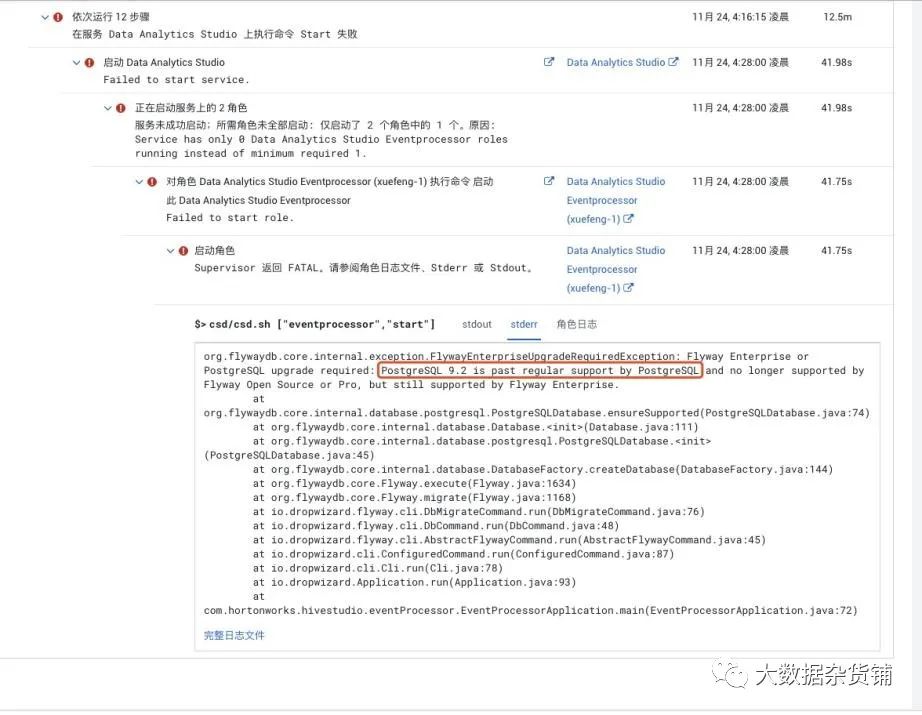
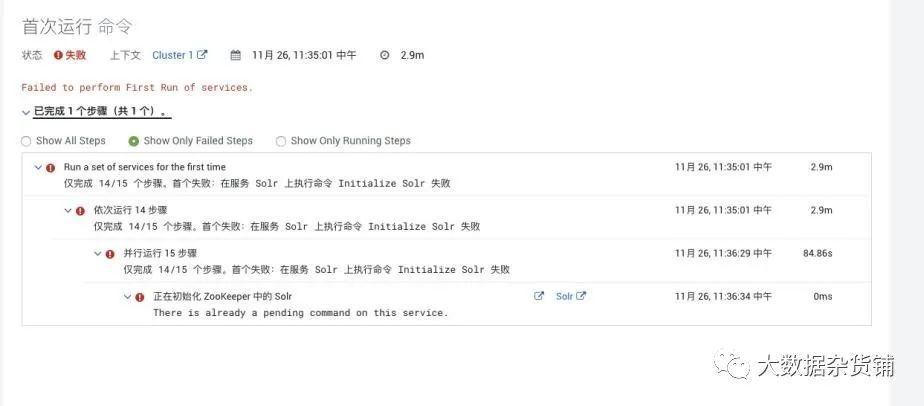

[root@esgyn001 ~]# cd /var/lib/cloudera-scm-agent/cm_guid response.avro uuid[root@esgyn001 cloudera-scm-agent]# rm -rf cm_guid[root@esgyn001 cloudera-scm-agent]# service cloudera-scm-agent restartStopping cloudera-scm-agent: [ OK ]Starting cloudera-scm-agent:
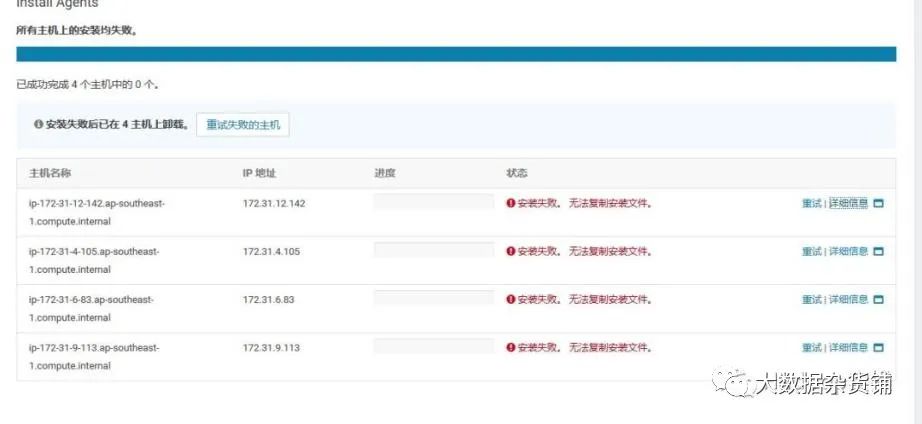
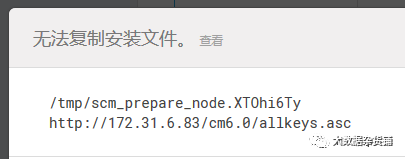
com.mysql.jdbc.exceptions.jdbc4.MySQLSyntaxErrorException: Specified key was too long; max key length is 767 bytesSQLException : SQL state: 42000 com.mysql.jdbc.exceptions.jdbc4.MySQLSyntaxErrorException: Specified key was too long; max key length is 767 bytes ErrorCode: 10712019-11-24 01:12:06,672 [E] ranger_core_db_mysql.sql file import failed!
SET GLOBAL innodb_file_per_table = ON,innodb_file_format = Barracuda,innodb_large_prefix = ON;
文章转载自大数据杂货铺,如果涉嫌侵权,请发送邮件至:contact@modb.pro进行举报,并提供相关证据,一经查实,墨天轮将立刻删除相关内容。






