概述
这是一个Kubernetes系列文章,主要将我所学过,所使用过的经验、使用方法等记录在此。将会持续更新。
紧接上篇内容《Dockerfile的使用》讲述,首先我们有了自定义镜像,随着自定义镜像越来越多,机器也不断增长,也不可能一直使用docker save进行迁移。
这时候,Docker Registry派上用场,官方提供了一个Docker Hub的仓库,当然也可以在自己本地搭建私有仓库,更有harbor这样的企业级私有仓库供你选择。
Docker Hub使用
注册
要使用官方镜像,首先需要注册一个账号,到https://hub.docker.com这个网址注册账号
登陆
在命令行登陆,使用方法:
docker login --username=<你的用户名> --password=<你的密码>复制
拉取镜像
一般来说,官方提供的镜像有两种,一种是官方自己的,通常在library/<镜像名>,docker pull命令默认就是去这个仓库下找的。
还有一种是用户自己打的,一般以用户名开头的仓库,如tenant/nginx,这里的tenant就是用户名。
前面的文章讲过如何拉取镜像,所以这里再次演示一次:
[root@localhost opt]# docker pull nginx Using default tag: latest latest: Pulling from library/nginx Digest: sha256:36b74457bccb56fbf8b05f79c85569501b721d4db813b684391d63e02287c0b2 Status: Image is up to date for nginx:latest docker.io/library/nginx:latest复制
可以看到就是从默认的library仓库下找到的,这也是官方的镜像。
推送镜像
前提是创建了账号,登陆之后才可以推送,假设这里使用docker login登陆了,现在,我们要推送自己打的镜像:
docker tag nginx:v1 username/nginx:vv1 docker push username/nginx:vv1复制
注意,这里需要将自己本地的镜像重新命名,命名格式必须为:username/<自定义标签>。
之后,就可以推送到自己账户下的仓库了,推送命令也非常简单:docker push sername/<自定义标签>。
注销
docker logout复制
Docker私有仓库
要在国内拉取,推送Docker官方镜像是件不容易的事情,为了更方便我们存取镜像,现在需要docker-registry登场了。
这是一个Docker官方提供的私有仓库镜像,可以直接在本地运行起来,作为私有仓库使用。
[root@localhost opt]# docker run -d -p 5000:5000 -v /data/docker-registry:/var/lib/registry --restart=always --name registry registry Unable to find image 'registry:latest' locally latest: Pulling from library/registry cbdbe7a5bc2a: Pull complete 47112e65547d: Pull complete 46bcb632e506: Pull complete c1cc712bcecd: Pull complete 3db6272dcbfa: Pull complete Digest: sha256:8be26f81ffea54106bae012c6f349df70f4d5e7e2ec01b143c46e2c03b9e551d Status: Downloaded newer image for registry:latest 1bcee4ddba2493f88c6e6123f23c80480bdf9e86367b54c89a929592cd2df51c [root@localhost opt]# [root@localhost opt]# docker ps CONTAINER ID IMAGE COMMAND CREATED STATUS PORTS NAMES 1bcee4ddba24 registry "/entrypoint.sh /etc…" 47 seconds ago Up 45 seconds 0.0.0.0:5000->5000/tcp registry [root@localhost opt]#复制
好了,本地仓库搭建完毕,现在开始推送镜像到这个本地仓库里:
[root@localhost opt]# docker tag nginx:v1 127.0.0.1:5000/nginx:vv1 [root@localhost opt]# docker push 127.0.0.1:5000/nginx:vv1 The push refers to repository [127.0.0.1:5000/nginx] 2a352c0fd7f1: Pushed 291f6e44771a: Pushed vv1: digest: sha256:513099224a7bdcc2fe4667b2c10b27fce54e0feba6fb2bd15c4e5b505ed7b9ff size: 741 [root@localhost opt]# [root@localhost opt]# curl 127.0.0.1:5000/v2/_catalog {"repositories":["nginx"]} [root@localhost opt]#复制
可以看到本地仓库里已经存在了nginx:vv1的镜像了。
如果想要其他机器也是用这个仓库,那么需要在/etc/docker/daemon.json写入仓库地址以信任这台机器,另外,Docker默认是HTTPS协议传输,一般内网环境用不到HTTPS,所以在写入配置时写HTTP协议即可。
[root@localhost opt]# cat /etc/docker/daemon.json { "insecure-registries": [ "172.16.150.133:5000" ] } [root@localhost opt]#复制
修改配置后,docker需要重启。
Harbor仓库
私有仓库对于个人来说够用了,但是对于企业来说,功能就不太完善了。Harbor是一个企业级的仓库中心,它提供了镜像管理,过期清理,用户权限管理,LDAP等功能。
安装
安装Harbor之前,需要安装docker和docker-compose。关于docker-compose的使用在之后的文章中讲。这里只用做Harbor安装启动的组件。
项目地址:Harbor Git下载
Harbor官方提供了几种包,有在线安装的,有离线包,这里为选择在线包。
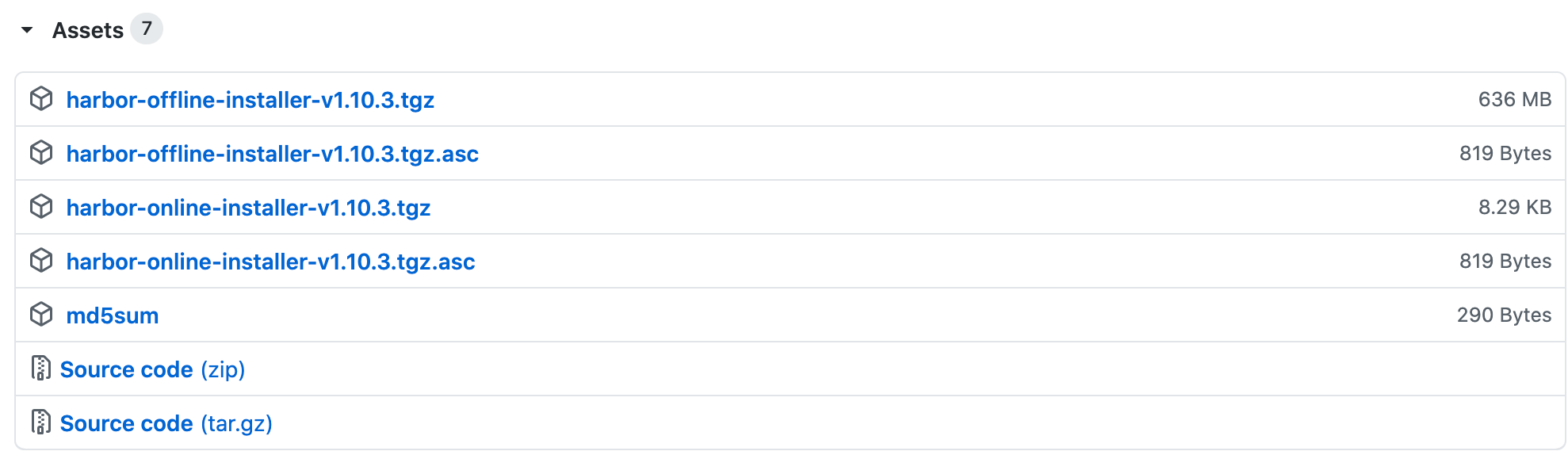
[root@localhost opt]# tar -zxf harbor-online-installer-v1.10.3.tgz [root@localhost opt]# cd harbor [root@localhost harbor]# ls common.sh harbor.yml install.sh LICENSE prepare [root@localhost harbor]# cat harbor.yml|grep -E 'port|hostname|harbor_admin_password' hostname: 172.16.150.133 #需要修改 port: 80 #改成自己需要的 harbor_admin_password: 12345 #admin账号的密码 --我这里直接注释掉了HTTPS模块,要求安全的话,可以使用openssl生成自签名证书。 [root@localhost harbor]# ./prepare prepare base dir is set to /opt/harbor Unable to find image 'goharbor/prepare:v1.10.3' locally v1.10.3: Pulling from goharbor/prepare a10779388d4e: Pull complete 12b8569f46a6: Pull complete 298230e0a21f: Pull complete ea3847dc8bc4: Pull complete 1b52894b31e5: Pull complete ae5b50c2a4c9: Pull complete 8b279542d577: Pull complete Digest: sha256:c757f65f753a73618c7bea3b6e5d0ab281bb60b91ae8d85b20f6d8657d703861 Status: Downloaded newer image for goharbor/prepare:v1.10.3 WARNING:root:WARNING: HTTP protocol is insecure. Harbor will deprecate http protocol in the future. Please make sure to upgrade to https Generated configuration file: /config/log/logrotate.conf Generated configuration file: /config/log/rsyslog_docker.conf Generated configuration file: /config/nginx/nginx.conf Generated configuration file: /config/core/env Generated configuration file: /config/core/app.conf Generated configuration file: /config/registry/config.yml Generated configuration file: /config/registryctl/env Generated configuration file: /config/db/env Generated configuration file: /config/jobservice/env Generated configuration file: /config/jobservice/config.yml loaded secret from file: /secret/keys/secretkey Generated configuration file: /compose_location/docker-compose.yml Clean up the input dir [root@localhost harbor]# ls common common.sh docker-compose.yml harbor.yml install.sh LICENSE prepare [root@localhost harbor]# docker-compose up -d Pulling log (goharbor/harbor-log:v1.10.3)... v1.10.3: Pulling from goharbor/harbor-log a10779388d4e: Already exists 28cbacec799c: Pull complete c0c54bce5b24: Pull complete d0730f309a63: Pull complete 4507fe7fe102: Pull complete dc44c5b05c0c: Pull complete 1e1e88d434d9: Pull complete cbb8c57dc618: Pull complete ac053cfbd6b1: Pull complete Digest: sha256:30ed6ecd430b639a18e773e7acb847aa470c348a78151341e0e7e76eba59a7b9 Status: Downloaded newer image for goharbor/harbor-log:v1.10.3 Pulling registry (goharbor/registry-photon:v1.10.3)... v1.10.3: Pulling from goharbor/registry-photon a10779388d4e: Already exists e62ed2ce5ec7: Pull complete d8334b830425: Pull complete 113b84d4f9f4: Pull complete 3dd6492b25b7: Pull complete da931bf93bef: Pull complete Digest: sha256:fae60ed6674fb5b38c25a9fd768e631f05252b631668ef744b43011ce28e098b Status: Downloaded newer image for goharbor/registry-photon:v1.10.3 Pulling registryctl (goharbor/harbor-registryctl:v1.10.3)... v1.10.3: Pulling from goharbor/harbor-registryctl a10779388d4e: Already exists 4c32629e6610: Pull complete 8d59bf573912: Pull complete 73754b7f5122: Pull complete c758afd6a1a7: Pull complete af3d2665222a: Pull complete 9b909bd019a0: Pull complete Digest: sha256:7903f39d47db4182f424539ec36294c407e7ac1e2e39fa095609a296e180b9e0 Status: Downloaded newer image for goharbor/harbor-registryctl:v1.10.3 Pulling postgresql (goharbor/harbor-db:v1.10.3)... v1.10.3: Pulling from goharbor/harbor-db a10779388d4e: Already exists facf26279afd: Pull complete da956f976a24: Pull complete 958372915106: Pull complete 6adc6448e298: Pull complete ca3174a57019: Pull complete 85d01f99766c: Pull complete 9ebd4dc0acbe: Pull complete 29fd712cba5b: Pull complete Digest: sha256:2a218a5416b4872d1709e4b98cf4cae609b7dd9f14d0a69d1c022220ec46bd91 Status: Downloaded newer image for goharbor/harbor-db:v1.10.3 Pulling portal (goharbor/harbor-portal:v1.10.3)... v1.10.3: Pulling from goharbor/harbor-portal a10779388d4e: Already exists 84c9884ba7eb: Pull complete 71d230c7f9d1: Pull complete 4e974cb55174: Pull complete 638daee86672: Pull complete 8982d17786f0: Pull complete cfe2d2ee746e: Pull complete Digest: sha256:c31da1851f3b5187e62f4e271676e69eb8a0c29869291caa815334115a0197c7 Status: Downloaded newer image for goharbor/harbor-portal:v1.10.3 Pulling redis (goharbor/redis-photon:v1.10.3)... v1.10.3: Pulling from goharbor/redis-photon a10779388d4e: Already exists d50c5d78bc09: Pull complete 3838574cde0c: Pull complete f2c8a87250a2: Pull complete ae9b6fb22b9f: Pull complete Digest: sha256:ca4d34c1d57678d1f6b3a0c1e12bfa3c58b3c1fe1e8b37dce810b85a8b299442 Status: Downloaded newer image for goharbor/redis-photon:v1.10.3 Pulling core (goharbor/harbor-core:v1.10.3)... v1.10.3: Pulling from goharbor/harbor-core a10779388d4e: Already exists 7db45f88cfc8: Pull complete b6a144043955: Pull complete a39cb7d2ce51: Pull complete 91735f4046fc: Pull complete 802b05415bbe: Pull complete 1a7438bf7875: Pull complete Digest: sha256:93495b107d86c12192cf979142bf8b70bdb75c18715a5db78e28b0ed79f4c404 Status: Downloaded newer image for goharbor/harbor-core:v1.10.3 Pulling jobservice (goharbor/harbor-jobservice:v1.10.3)... v1.10.3: Pulling from goharbor/harbor-jobservice a10779388d4e: Already exists 76f02e516bda: Pull complete 4d6e41d8e60f: Pull complete Creating harbor-log ... done Status: Downloaded newer image for goharbor/harbor-jobservice:v1.10.3 Pulling proxy (goharbor/nginx-photon:v1.10.3)... v1.10.3: Pulling from goharbor/nginx-photon a10779388d4e: Already exists Creating harbor-db ... done Creating harbor-core ... done Status: Downloaded newer image for goharbor/nginx-photon:v1.10.3 Creating harbor-jobservice ... done Creating registry ... Creating redis ... Creating registryctl ... Creating harbor-portal ... Creating harbor-db ... Creating harbor-core ... Creating nginx ... Creating harbor-jobservice ... [root@localhost harbor]#复制
Harbor已经启用,在浏览器访问:http://你的IP ,即可跳转到Harbor界面,输入上面设置的密码
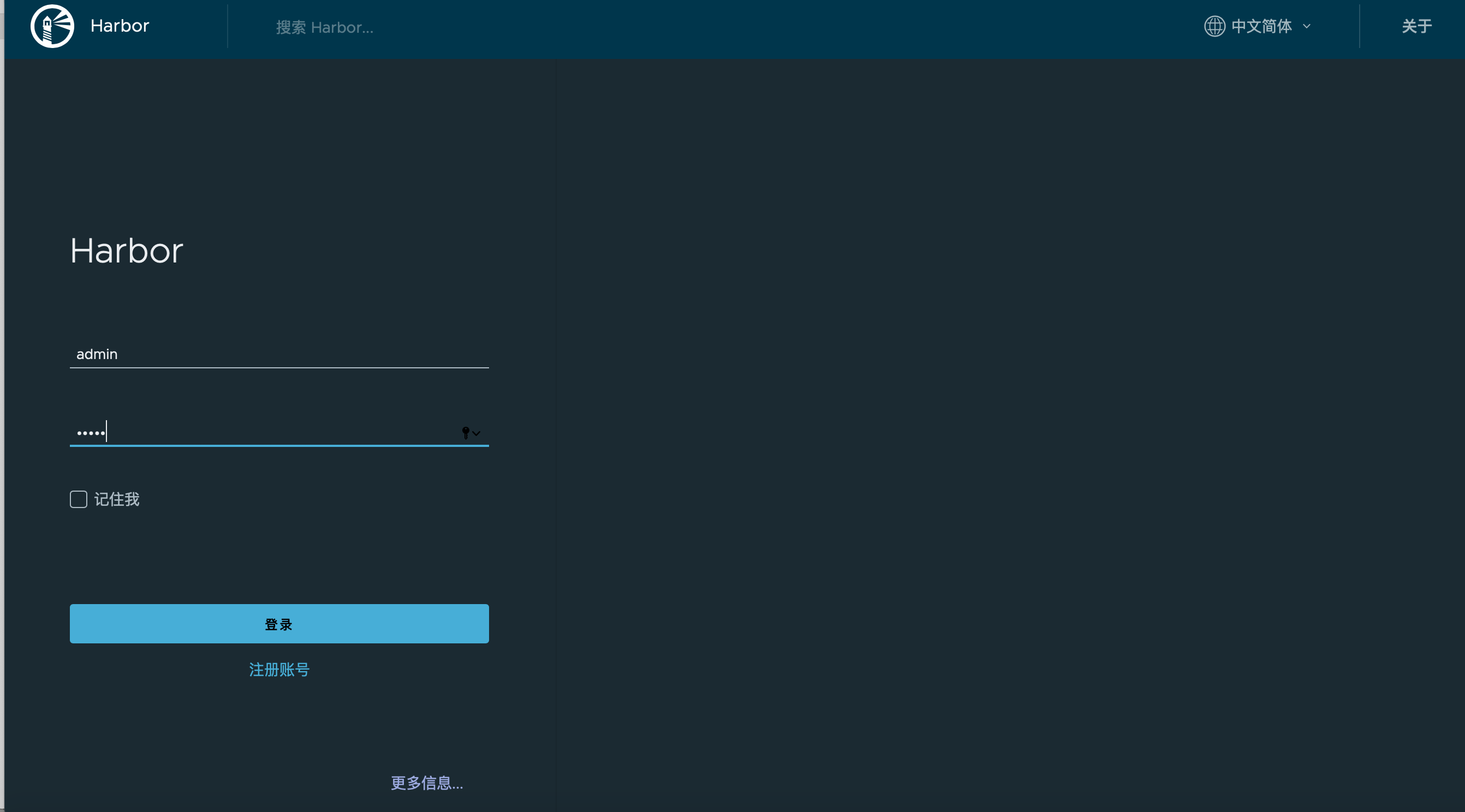
使用
登陆
在命令行登陆到Harbor:
[root@localhost harbor]# docker login 170.16.150.133 Username: admin Password: Error response from daemon: Get https://170.16.150.133/v2/: net/http: request canceled while waiting for connection (Client.Timeout exceeded while awaiting headers)复制
这里登陆报错了,默认是HTTPS协议登陆的,需要修改/etc/docker/daemon.json文件,将Harbor加入到信任节点:
[root@localhost harbor]# cat /etc/docker/daemon.json { "registry-mirrors": ["https://ebdx5h0p.mirror.aliyuncs.com"], "insecure-registries":["172.16.150.133:5000"], "insecure-registries":["172.16.150.133"] } [root@localhost harbor]#复制
推送
在Harbor界面上点击新建项目,新建一个项目仓库,如:generation
docker tag nginx:v1 172.16.150.133/generation/nginx:vv1 docker push 172.16.150.133/generation/nginx:vv1复制
返回Harbor界面,进入generation项目仓库,即可看到刚推送到镜像。
拉取
我们可以在另外一台机器上拉取Harbor仓库中的镜像,需要在/etc/docker/daemon.json中也加入信任,拉取也非常简单:
docker pull 172.16.150.133/generation/nginx:vv1复制
镜像仓库是构建K8S重要的一环,也是构建整个自动化流程的一环。









