一、离线安装部署 docker
1、检查docker ps
[root@CAIP122 ~]# docker ps -bash: docker: command not found复制

2、下载docker 二进制包
https://docs.docker.com/engine/install/binaries/
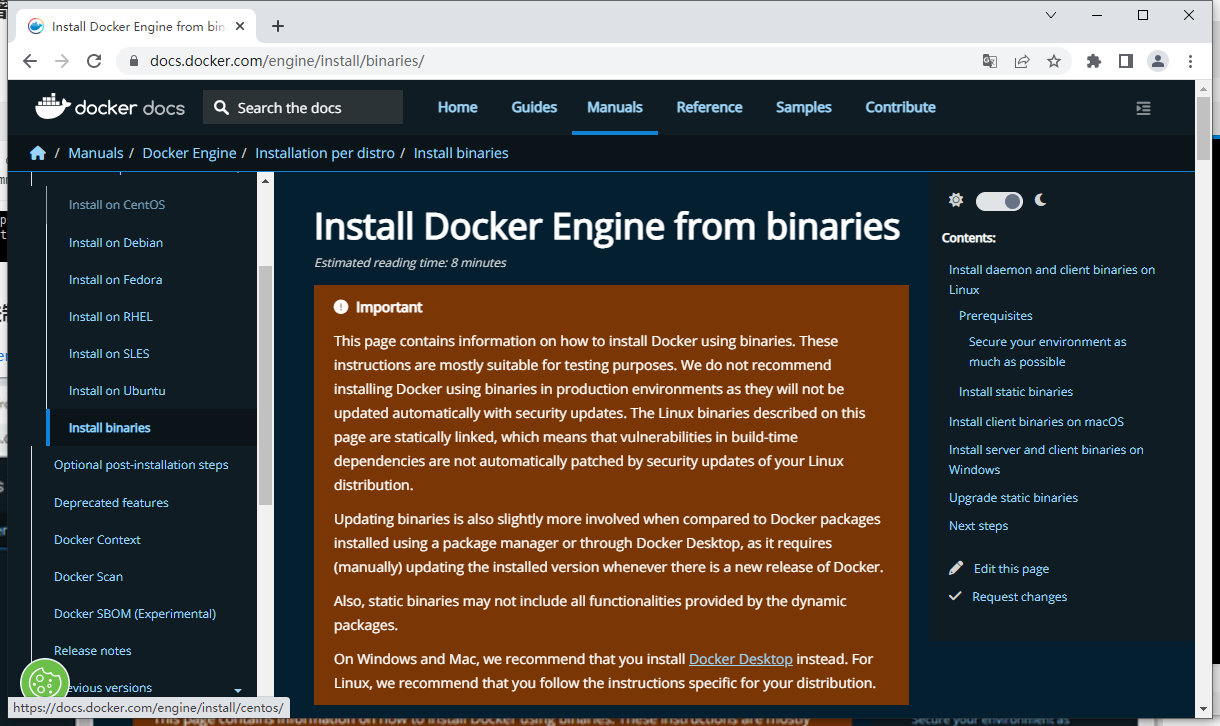
下载到本机
[root@CAIP122 opt]# ls docker-19.03.9.tgz复制

3、解压
[root@CAIP122 opt]# tar -xvf docker-19.03.9.tgz复制
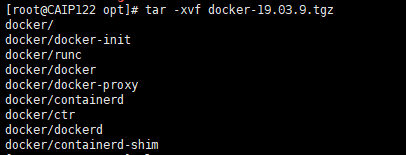
复制文件到/bin目录
[root@CAIP122 opt]# ls docker docker-19.03.9.tgz [root@CAIP122 opt]# cp docker/* /usr/bin/复制

4、编辑离线安装配置文件
[root@CAIP122 opt]# vim /etc/systemd/system/docker.service [Unit] Description=Docker Application Container Engine Documentation=https://docs.docker.com After=network-online.target firewalld.service Wants=network-online.target [Service] Type=notify # the default is not to use systemd for cgroups because the delegate issues still # exists and systemd currently does not support the cgroup feature set required # for containers run by docker ExecStart=/usr/bin/dockerd ExecReload=/bin/kill -s HUP $MAINPID # Having non-zero Limit*s causes performance problems due to accounting overhead # in the kernel. We recommend using cgroups to do container-local accounting. LimitNOFILE=infinity LimitNPROC=infinity LimitCORE=infinity # Uncomment TasksMax if your systemd version supports it. # Only systemd 226 and above support this version. #TasksMax=infinity TimeoutStartSec=0 # set delegate yes so that systemd does not reset the cgroups of docker containers Delegate=yes # kill only the docker process, not all processes in the cgroup KillMode=process # restart the docker process if it exits prematurely Restart=on-failure StartLimitBurst=3 StartLimitInterval=60s [Install] WantedBy=multi-user.target复制
5、配置启动项
[root@CAIP122 opt]# chmod +x /etc/systemd/system/docker.service [root@CAIP122 opt]# systemctl daemon-reload [root@CAIP122 opt]# systemctl start docker [root@CAIP122 opt]# systemctl enable docker.service Created symlink from /etc/systemd/system/multi-user.target.wants/docker.service to /etc/systemd/system/docker.service.复制

检查状态和版本
[root@CAIP122 opt]# systemctl status docker.service ● docker.service - Docker Application Container Engine Loaded: loaded (/etc/systemd/system/docker.service; enabled; vendor preset: disabled) Active: active (running) since Tue 2022-10-18 10:02:57 CST; 1min 58s ago Docs: https://docs.docker.com Main PID: 59573 (dockerd) CGroup: /system.slice/docker.service ├─59573 /usr/bin/dockerd └─59586 containerd --config /var/run/docker/containerd/containerd.toml --log-level info Oct 18 10:02:57 CAIP122 dockerd[59573]: time="2022-10-18T10:02:57.417509434+08:00" level=info msg="scheme \"unix\" not registered,...ule=grpc Oct 18 10:02:57 CAIP122 dockerd[59573]: time="2022-10-18T10:02:57.417525418+08:00" level=info msg="ccResolverWrapper: sending upda...ule=grpc Oct 18 10:02:57 CAIP122 dockerd[59573]: time="2022-10-18T10:02:57.417536459+08:00" level=info msg="ClientConn switching balancer t...ule=grpc Oct 18 10:02:57 CAIP122 dockerd[59573]: time="2022-10-18T10:02:57.493667919+08:00" level=info msg="Loading containers: start." Oct 18 10:02:57 CAIP122 dockerd[59573]: time="2022-10-18T10:02:57.777994319+08:00" level=info msg="Default bridge (docker0) is ass...address" Oct 18 10:02:57 CAIP122 dockerd[59573]: time="2022-10-18T10:02:57.867752773+08:00" level=info msg="Loading containers: done." Oct 18 10:02:57 CAIP122 dockerd[59573]: time="2022-10-18T10:02:57.890022300+08:00" level=info msg="Docker daemon" commit=9d988398e...=19.03.9 Oct 18 10:02:57 CAIP122 dockerd[59573]: time="2022-10-18T10:02:57.890166835+08:00" level=info msg="Daemon has completed initialization" Oct 18 10:02:57 CAIP122 dockerd[59573]: time="2022-10-18T10:02:57.912401287+08:00" level=info msg="API listen on /var/run/docker.sock" Oct 18 10:02:57 CAIP122 systemd[1]: Started Docker Application Container Engine. Hint: Some lines were ellipsized, use -l to show in full. [root@CAIP122 opt]# docker ps CONTAINER ID IMAGE COMMAND CREATED STATUS PORTS NAMES复制
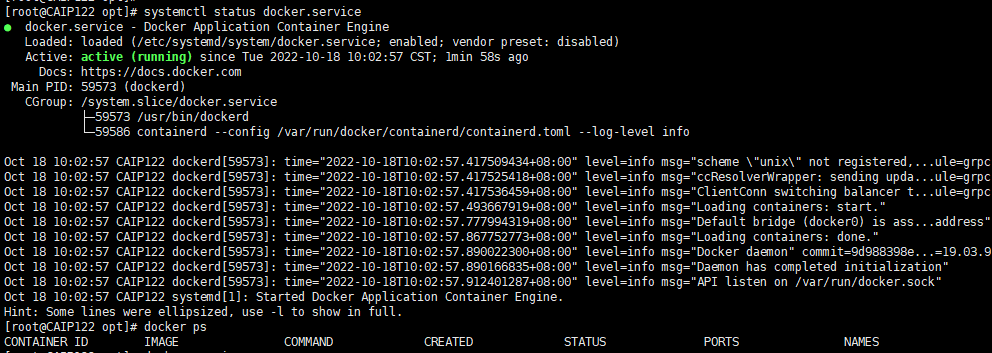
检查版本
[root@CAIP122 opt]# docker version Client: Docker Engine - Community Version: 19.03.9 API version: 1.40 Go version: go1.13.10 Git commit: 9d988398e7 Built: Fri May 15 00:22:47 2020 OS/Arch: linux/amd64 Experimental: false Server: Docker Engine - Community Engine: Version: 19.03.9 API version: 1.40 (minimum version 1.12) Go version: go1.13.10 Git commit: 9d988398e7 Built: Fri May 15 00:28:17 2020 OS/Arch: linux/amd64 Experimental: false containerd: Version: v1.2.13 GitCommit: 7ad184331fa3e55e52b890ea95e65ba581ae3429 runc: Version: 1.0.0-rc10 GitCommit: dc9208a3303feef5b3839f4323d9beb36df0a9dd docker-init: Version: 0.18.0 GitCommit: fec3683复制
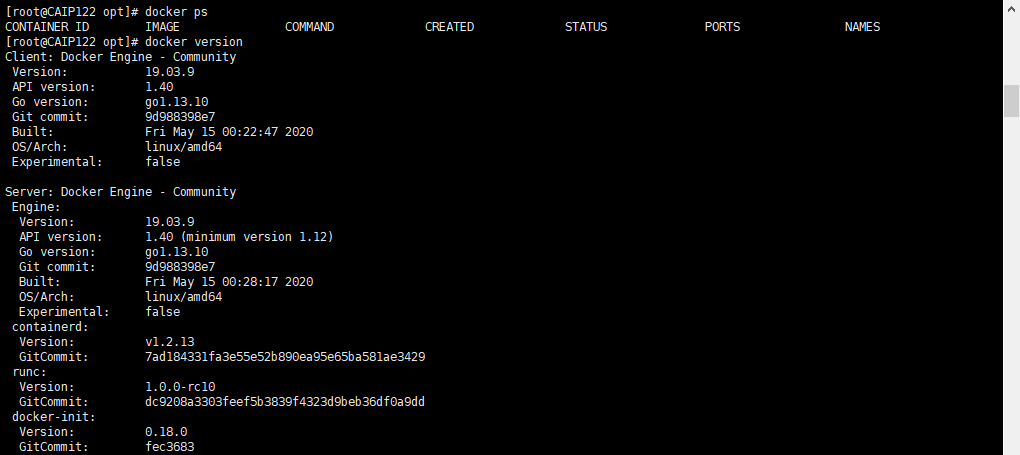
二、docker 安装 mysql
1、docker search搜索镜像:
[root@CAIP122 opt]# docker search mysql NAME DESCRIPTION STARS OFFICIAL AUTOMATED mysql MySQL is a widely used, open-source relation… 13234 [OK] mariadb MariaDB Server is a high performing open sou… 5062 [OK] phpmyadmin phpMyAdmin - A web interface for MySQL and M… 640 [OK] percona Percona Server is a fork of the MySQL relati… 588 [OK] bitnami/mysql Bitnami MySQL Docker Image 77 [OK] databack/mysql-backup Back up mysql databases to... anywhere! 70 linuxserver/mysql-workbench 44 linuxserver/mysql A Mysql container, brought to you by LinuxSe… 37 ubuntu/mysql MySQL open source fast, stable, multi-thread… 36 circleci/mysql MySQL is a widely used, open-source relation… 27 google/mysql MySQL server for Google Compute Engine 21 [OK] rapidfort/mysql RapidFort optimized, hardened image for MySQL 13 bitnami/mysqld-exporter 3 ibmcom/mysql-s390x Docker image for mysql-s390x 2 vitess/mysqlctld vitess/mysqlctld 1 [OK] newrelic/mysql-plugin New Relic Plugin for monitoring MySQL databa… 1 [OK] hashicorp/mysql-portworx-demo 0 mirantis/mysql 0 docksal/mysql MySQL service images for Docksal - https://d… 0 cimg/mysql 0 drud/mysql 0 silintl/mysql-backup-restore Simple docker image to perform mysql backups… 0 [OK] corpusops/mysql https://github.com/corpusops/docker-images/ 0 drud/mysql-local-57 ddev mysql local container 0 drud/mysql-docker-local-57 This repo has been deprecated, new tags are … 0 [root@CAIP122 opt]# d复制
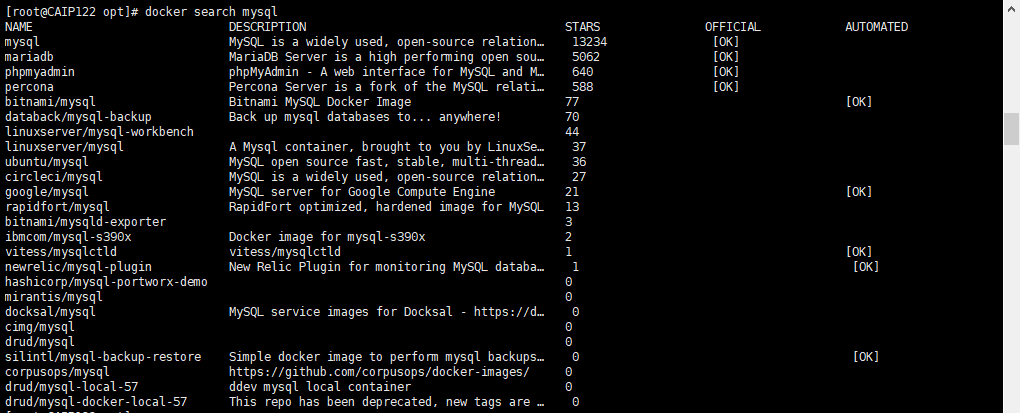
2、docker pull 下载镜像:版本根据需要调整
[root@CAIP122 opt]# docker pull mysql:5.7 5.7: Pulling from library/mysql 0056409b8e89: Pull complete 219bd535343d: Pull complete f220ee65eb90: Pull complete 7bbb395b2290: Pull complete 645e487e5f0a: Pull complete a9fa38d2e1fb: Pull complete e1d9f4f7e8b4: Pull complete e03fcfe5d90e: Pull complete 74c4d4272e30: Pull complete e3a8ad6eeebe: Pull complete 919524a8718b: Pull complete Digest: sha256:94176d0ad4ed85767fc0d74b8071387109a0390e7c1afd39788269c96d2dad74 Status: Downloaded newer image for mysql:5.7 docker.io/library/mysql:5.7复制
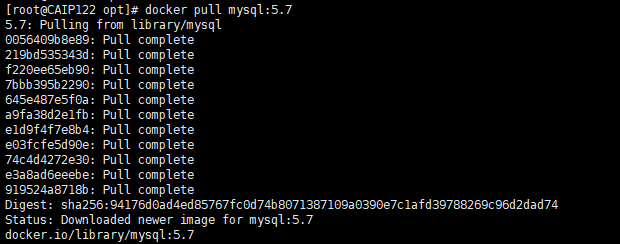
检查镜像
[root@CAIP122 opt]# docker images REPOSITORY TAG IMAGE ID CREATED SIZE mysql 5.7 262701d58edd 6 days ago 495MB复制

3、启动容器
[root@CAIP122 opt]# docker run -d -p 3310:3306 -v /home/mysql/conf:/etc/mysql/conf.d -v /home/mysql/data:/var/lib/mysql -e MYSQL_ROOT_PASSWORD=123456 --name mysql mysql:5.7 ae921ec10632f332817aac2059f4da11bc23f5fccf1be4aaf4a7e6daa09b908d复制

# docker run -p 对外暴露的端口:mysql运行端口 --name 容器名称 -e MYSQL_ROOT_PASSWORD=mysql连接密码 -d 镜像名:版本号 # -p 对外暴露的端口:mysql运行端口 例:3310:3306 # --name 容器名称 //镜像首次启动时会自动创建容器,需要给容器命名 # -e MYSQL_ROOT_PASSWORD=mysql连接密码 //mysql镜像容器创建时必须设置连接密码,否则无法创建容器 # -d 后台运行复制
检查容器
[root@CAIP122 opt]# docker ps CONTAINER ID IMAGE COMMAND CREATED STATUS PORTS NAMES ae921ec10632 mysql:5.7 "docker-entrypoint.s…" 4 minutes ago Up 4 minutes 33060/tcp, 0.0.0.0:3310->3306/tcp mysql复制

4、进入容器exec
[root@CAIP122 opt]# docker exec -it mysql bash bash-4.2# #mysql为容器名 或容器ID缩写也可例ae921ec10632复制

5、在容器内连接mysql
bash-4.2# mysql -uroot -p Enter password: Welcome to the MySQL monitor. Commands end with ; or \g. Your MySQL connection id is 20 Server version: 5.7.40 MySQL Community Server (GPL) Copyright (c) 2000, 2022, Oracle and/or its affiliates. Oracle is a registered trademark of Oracle Corporation and/or its affiliates. Other names may be trademarks of their respective owners. Type 'help;' or '\h' for help. Type '\c' to clear the current input statement. mysql> show databases; +--------------------+ | Database | +--------------------+ | information_schema | | mysql | | performance_schema | | sys | +--------------------+ 4 rows in set (0.00 sec)复制
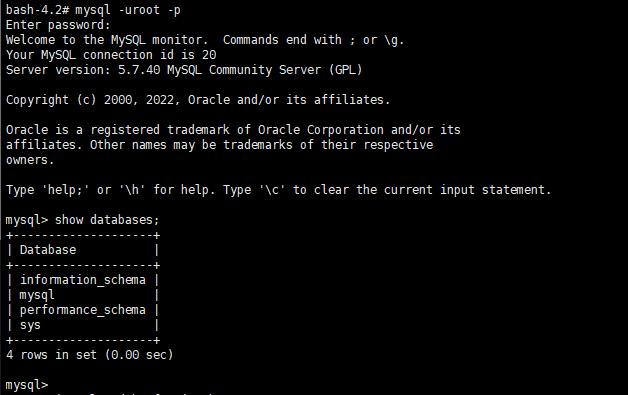
6、不进入容器连接mysql测试
[root@CAIP122 opt]# mysql -h127.0.0.1 -uroot -P3310 -p Enter password: Welcome to the MySQL monitor. Commands end with ; or \g. Your MySQL connection id is 2 Server version: 5.7.40 MySQL Community Server (GPL) Copyright (c) 2000, 2019, Oracle and/or its affiliates. All rights reserved. Oracle is a registered trademark of Oracle Corporation and/or its affiliates. Other names may be trademarks of their respective owners. Type 'help;' or '\h' for help. Type '\c' to clear the current input statement.复制
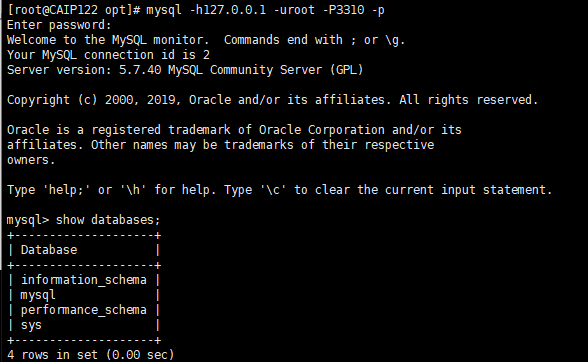
不进入容器,需要加上IP和映射端口3310,通过 root 和密码 123456 访问 MySQL 服务。
7、启动成功,用Navicat 测试连接
Navicat 连接到服务器3310, 3310和容器内的3306映射 就可以连接上了
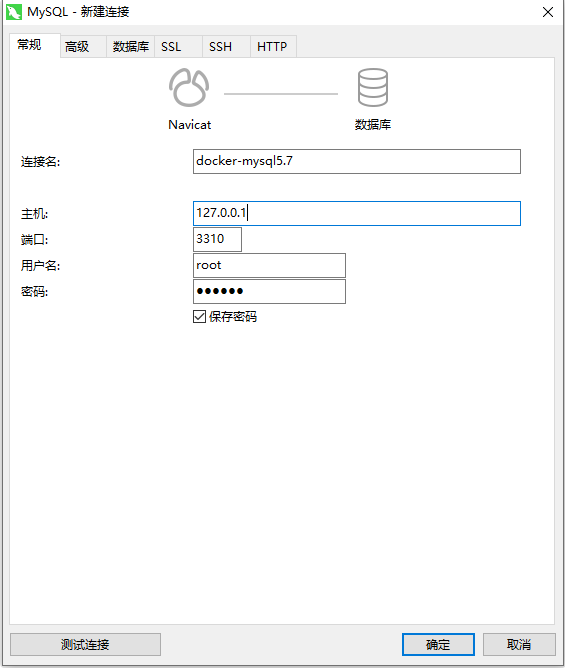
测试连接
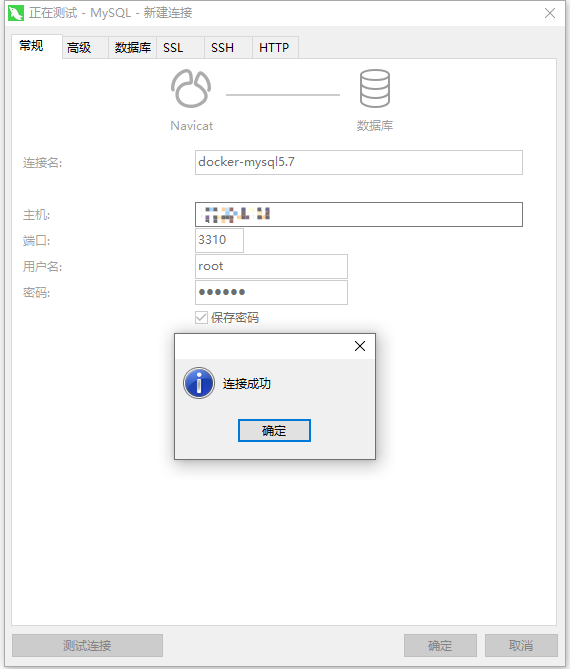
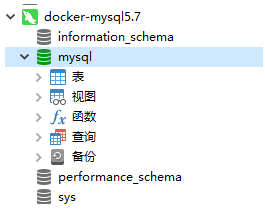
8、Docker查看日志
[root@CAIP122 opt]# docker logs mysql复制
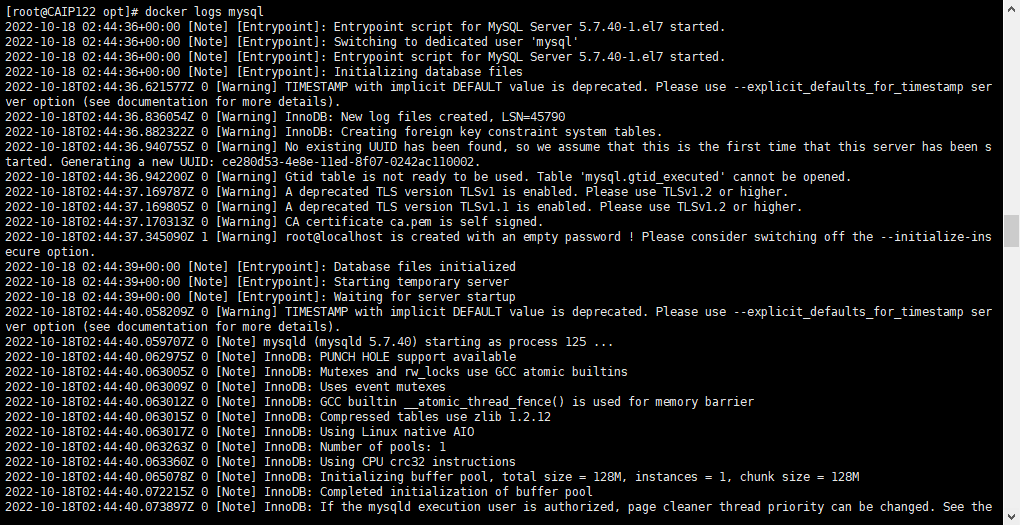
#监控日志
[root@CAIP122 opt]# tailf /var/log/mysqld.log复制
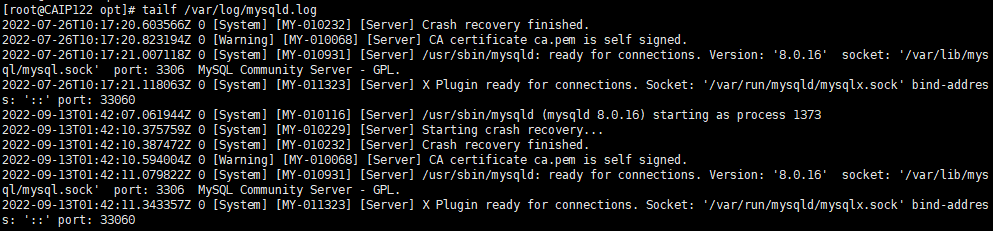
「喜欢这篇文章,您的关注和赞赏是给作者最好的鼓励」
关注作者
【版权声明】本文为墨天轮用户原创内容,转载时必须标注文章的来源(墨天轮),文章链接,文章作者等基本信息,否则作者和墨天轮有权追究责任。如果您发现墨天轮中有涉嫌抄袭或者侵权的内容,欢迎发送邮件至:contact@modb.pro进行举报,并提供相关证据,一经查实,墨天轮将立刻删除相关内容。
评论
相关阅读
【MySQL 30周年庆】MySQL 8.0 OCP考试限时免费!教你免费领考券
墨天轮小教习
3072次阅读
2025-04-25 18:53:11
MySQL 30 周年庆!MySQL 8.4 认证免费考!这次是认真的。。。
严少安
864次阅读
2025-04-25 15:30:58
【活动】分享你的压箱底干货文档,三篇解锁进阶奖励!
墨天轮编辑部
510次阅读
2025-04-17 17:02:24
MySQL 9.3 正式 GA,我却大失所望,新特性亮点与隐忧并存?
JiekeXu
445次阅读
2025-04-15 23:49:58
3月“墨力原创作者计划”获奖名单公布
墨天轮编辑部
381次阅读
2025-04-15 14:48:05
MySQL 8.0 OCP 1Z0-908 考试解析指南(二)
JiekeXu
318次阅读
2025-04-30 17:37:37
SQL优化 - explain查看SQL执行计划(下)
金同学
288次阅读
2025-05-06 14:40:00
记录MySQL数据库的一些奇怪的迁移需求!
陈举超
286次阅读
2025-04-15 15:27:53
MySQL 8.0 OCP 1Z0-908 考试题解析指南
青年数据库学习互助会
274次阅读
2025-04-30 12:17:54
MySQL 30 周年庆!MySQL 8.4 认证免费考!这次是认真的。。。
数据库运维之道
272次阅读
2025-04-28 11:01:25






