




Oracle_12c_Linux_快速安装官方手册.pdf
免费下载
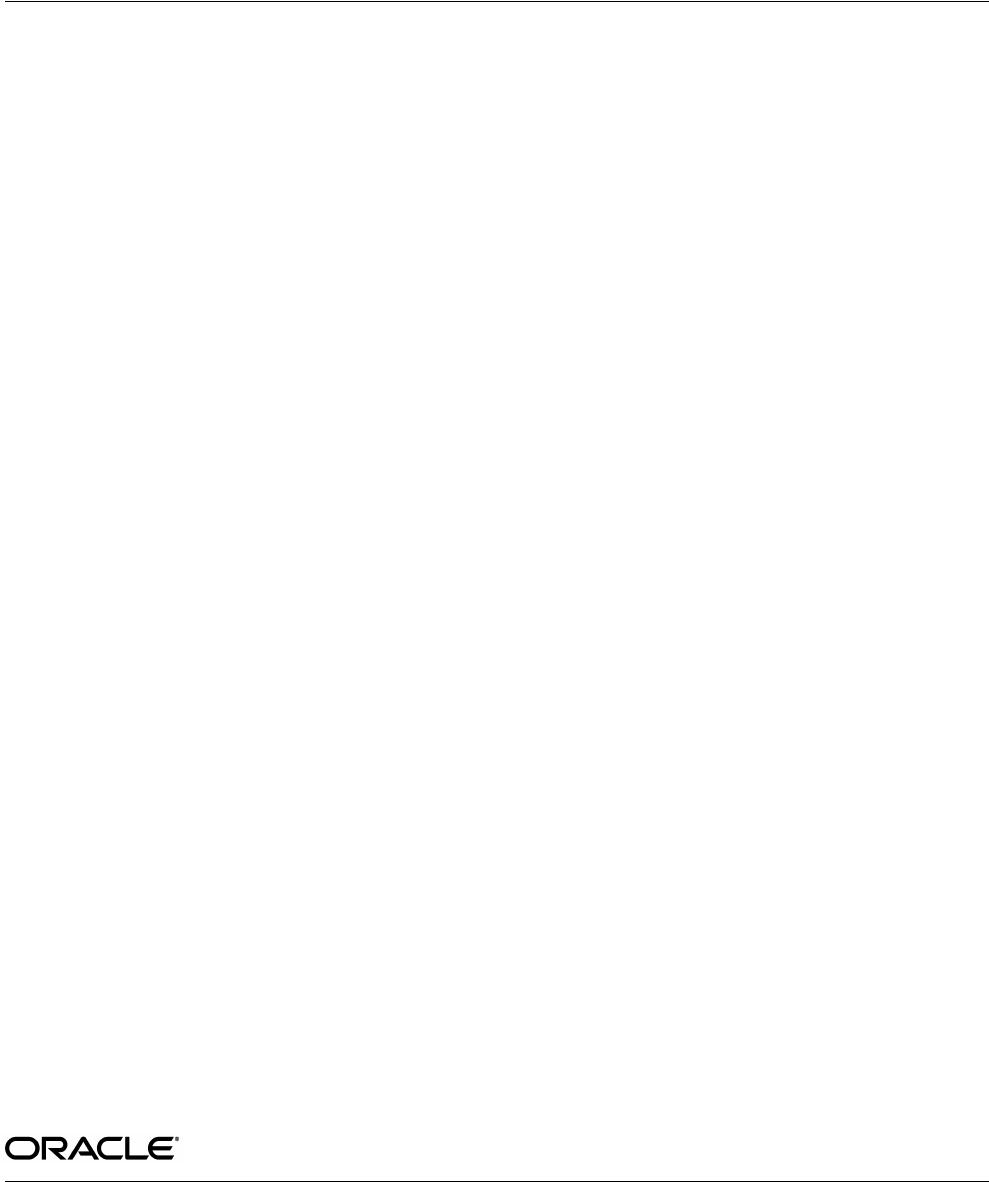
1
Oracle® Database
Quick Installation Guide
12c Release 1 (12.1) for Linux x86-64
E17718-06
May 2013
This guide describes how to quickly install Oracle Database 12c Release 1 (12.1) on
Linux x86-64 systems. It includes information about the following:
■ Reviewing Information About This Guide
■ Logging In to the System as root
■ Configuring Servers for Oracle Database
■ Reviewing Operating System Security Common Practices
■ About Operating System Requirements
■ Operating System Requirements for x86-64 Linux Platforms
■ Additional Drivers and Software Packages for Linux
■ Checking the Software Requirements
■ Creating Required Operating System Groups and Users
■ Configuring Kernel Parameters and Resource Limits
■ Creating Required Directories
■ Configuring Oracle Software Owner Environment
■ Mounting the Product Disc
■ Installing Oracle Database
■ Installing Oracle Database Examples
■ What to Do Next?
■ Additional Information
■ Documentation Accessibility
1 Reviewing Information About This Guide
This guide describes how to install Oracle Database by using the default installation
options.
Tasks Described in This Guide
The procedures in this guide describe how to:
■ Configure your system to support Oracle Database
■ Install Oracle Database on a local file system by using the Typical Installation
option
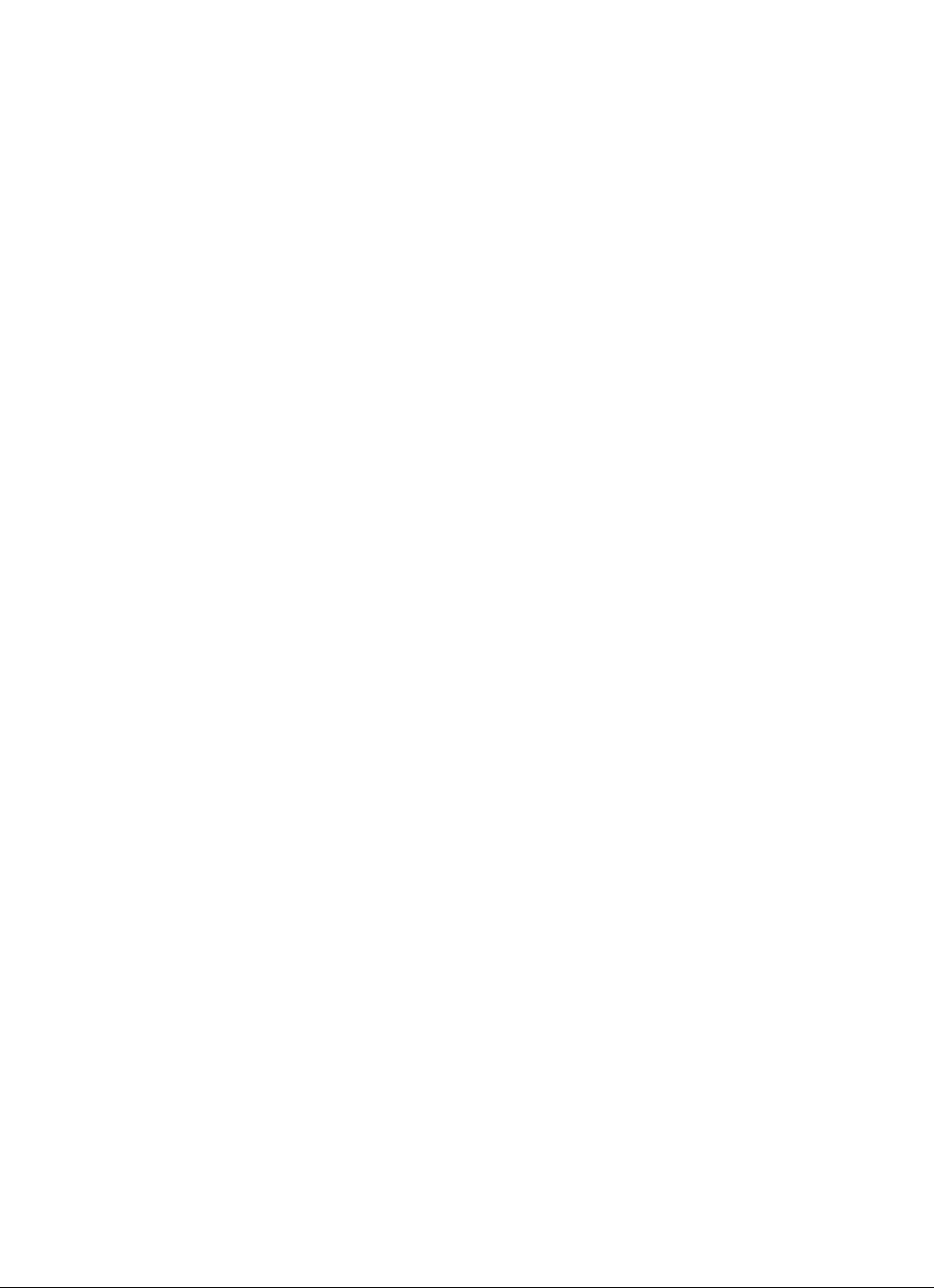
2
■ Configure a general-purpose Oracle Database installation that uses the local file
system for database file storage
Results of a Successful Installation
After you successfully install Oracle Database:
■ The database that you created and the default Oracle Net listener process run on
the system.
■ Oracle Enterprise Manager Database Express runs on the system and can be
accessed using a web browser.
Tasks Not Described in This Guide
This guide covers the Typical Installation scenario and does not describe how to
complete the following tasks:
■ Using the Advanced Installation option to install the software
■ Installing the software on a system that has an existing Oracle software installation
■ Installing Oracle Clusterware and Oracle Real Application Clusters on a cluster
■ Setting UDP and TCP kernel parameters manually
■ Using alternative storage options such as Oracle Automatic Storage Management
■ Installing and configuring Oracle Grid Infrastructure
■ Automatically configuring Oracle Linux with Oracle RDBMS Pre-Install RPM
■ Checking shared memory file system mount
Where to Get Additional Installation Information
For more information about installing Oracle Database, including information about
the tasks not described in this guide, refer to one of the following guides:
■ If you want to install the software on a single system, then refer to Oracle Database
Installation Guide for Linux.
■ If you want to install Oracle Grid Infrastructure for a standalone server, then refer
to the "Oracle Grid Infrastructure" chapter in Oracle Database Installation Guide for
Linux.
■ If you want to perform an Oracle Real Application Clusters installation, then refer
to Oracle Grid Infrastructure Installation Guide for Linux and Oracle Real Application
Clusters Installation Guide for Linux and UNIX. These guides describe how to install
Oracle Clusterware and Oracle Real Application Clusters. Oracle Clusterware is a
prerequisite for Oracle Real Application Clusters installations.
The product documentation for Oracle Database products is available in both HTML
and PDF formats online on the Oracle Technology Network (OTN) website:
http://www.oracle.com/technetwork/indexes/documentation/index.html
2 Logging In to the System as root
During installation, you must perform tasks as
root
or as other users on remote
terminals. Complete the following procedure for user accounts that you want to enable
for remote display.
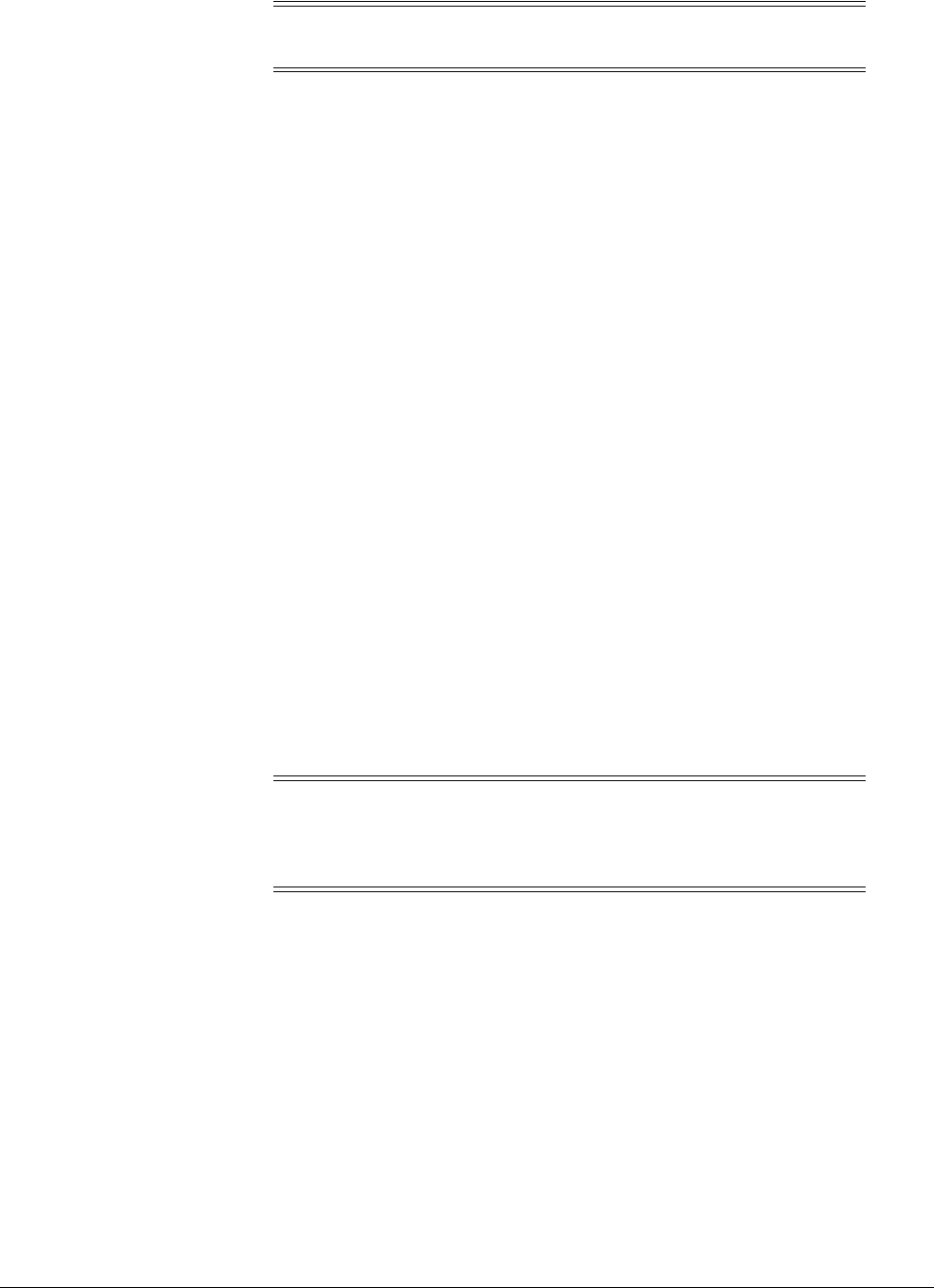
3
To log in as the
root
user and enable remote display, complete one of the following
procedures:
■ If you are installing the software from an X Window System workstation or X
terminal, then:
1. Start a new X terminal session (
xterm
).
2. If you are installing the software on another system and using the system as
an X11 display, then enter a command using the following syntax to enable
remote hosts to display X applications on the local X server:
$ xhost + RemoteHost
where
RemoteHost
is the fully qualified remote host name. For example:
$ xhost + somehost.example.com
somehost.example.com being added to the access control list
3. If you are not installing the software on the local system, then use the
ssh
,
rlogin
, or
telnet
command to connect to the system where you want to
install the software:
$ ssh -Y RemoteHost
4. If you are not logged in as the
root
user, then enter the following command to
switch the user to
root
:
$ su - root
password:
#
■ To install the software from a PC or other system with X server software:
1. Start the X Window System software.
2. Configure the security settings of the X Window System software to permit
remote hosts to display X applications on the local system.
3. Connect to the remote system where you want to install the software as the
oracle software installation owner (
oracle
) and start an X terminal session
(
xterm
) on that system.
4. Open another terminal on the remote system, and log in as the
root
user on
the remote system, so you can run scripts as
root
when prompted.
Note: If you log in as another user (for example,
grid
), then repeat
this procedure for that user as well.
Note: If necessary, see the X server documentation, or contact your X
server vendor or system administrator for more information about
completing this procedure. Depending on the X server software that
you are using, you may have to complete the tasks in a different order.
of 30
免费下载
【版权声明】本文为墨天轮用户原创内容,转载时必须标注文档的来源(墨天轮),文档链接,文档作者等基本信息,否则作者和墨天轮有权追究责任。如果您发现墨天轮中有涉嫌抄袭或者侵权的内容,欢迎发送邮件至:contact@modb.pro进行举报,并提供相关证据,一经查实,墨天轮将立刻删除相关内容。
最新上传
下载排行榜
1
2
9-数据库人的进阶之路:从PG分区、SQL优化到拥抱AI未来(罗敏).pptx
3
1-PG版本兼容性案例(彭冲).pptx
4
2-TDSQL PG在复杂查询场景中的挑战与实践-opensource.pdf
5
6-PostgreSQL 哈希索引原理浅析(文一).pdf
6
3-AI时代的变革者-面向机器的接口语言(MOQL)_吕海波.pptx
7
8-基于PG向量和RAG技术的开源知识库问答系统MaxKB.pptx
8
4-IvorySQL V4:双解析器架构下的兼容性创新实践.pptx
9
7-拉起PG好伙伴DifySupaOdoo.pdf
10
《云原生安全攻防启示录》李帅臻.pdf


相关文档
评论