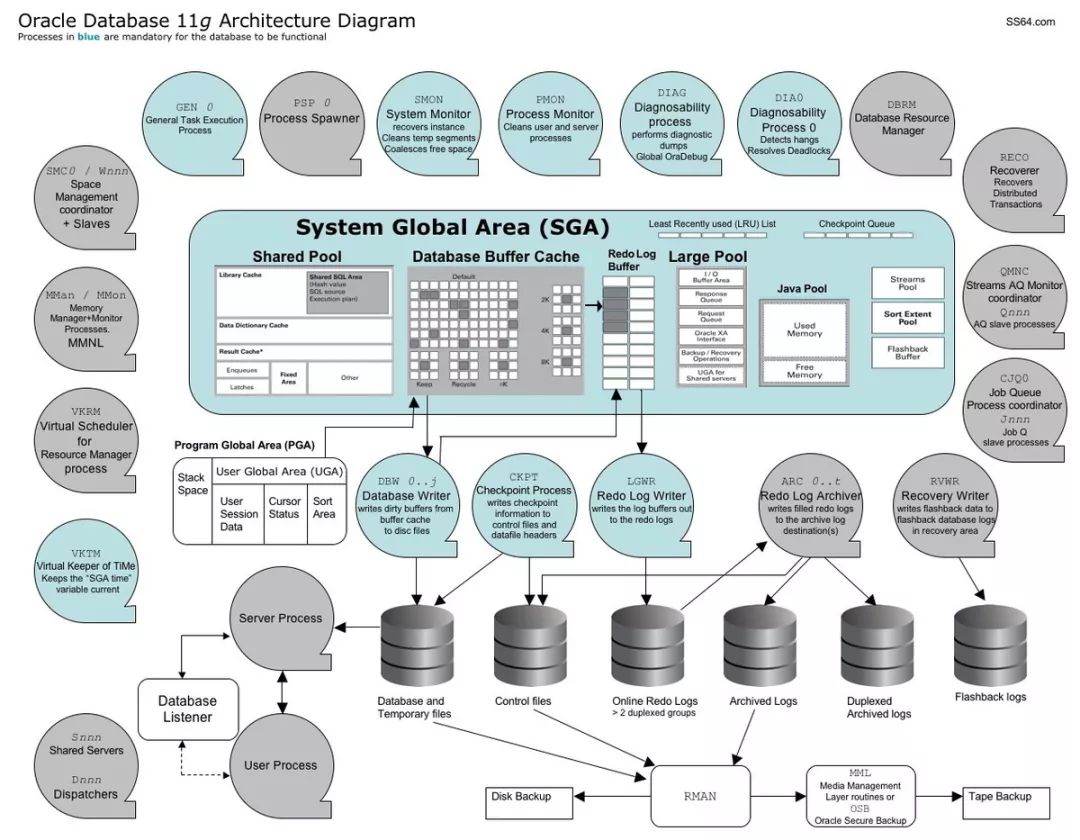
安装ORACLE数据库分两个部分,第一部分是操作系统,第二部分才是数据库,因为ORACLE就是一个应用软件,需要在操作系统上运行,所以说只有配置好操作系统环境,才能顺利的安装ORACLE数据库软件(software)和数据库(database)。
下面是安装oracle数据库的一般步骤,用作参考:
1、硬盘分区
[root@VM000001865 ~]# df -h Filesystem Size Used Avail Use% Mounted on /dev/xvda1 48G 7.1G 39G 16% tmpfs 7.8G 0 7.8G 0% dev/shm |
1.1 查看磁盘信息,看到有一块483.2GB的硬盘/dev/xvde
[root@VM000001865 ~]# fdisk -l Disk dev/xvda: 53.7 GB, 53687091200 bytes 255 heads, 63 sectors/track, 6527 cylinders Units = cylinders of 16065 * 512 = 8225280 bytes Sector size (logical/physical): 512 bytes 512 bytes I/O size (minimum/optimal): 512 bytes 512 bytes Disk identifier: 0x000609d9
Device Boot Start End Blocks Id System /dev/xvda1 * 1 6324 50790400 83 Linux /dev/xvda2 6324 6515 1536000 82 Linux swap Solaris
Disk dev/xvde: 483.2 GB, 483183820800 bytes >>>483.2GB大小的硬盘/dev/xvde 255 heads, 63 sectors/track, 58743 cylinders Units = cylinders of 16065 * 512 = 8225280 bytes Sector size (logical/physical): 512 bytes 512 bytes I/O size (minimum/optimal): 512 bytes 512 bytes Disk identifier: 0x00000000 |
1.2 格式化磁盘/dev/xvde再分区
[root@VM000001865 ~]# fdisk dev/xvde Device contains neither a valid DOS partition table, nor Sun, SGI or OSF disklabel Building a new DOS disklabel with disk identifier 0x086ac1ac. Changes will remain in memory only, until you decide to write them. After that, of course, the previous content won't be recoverable.
Warning: invalid flag 0x0000 of partition table 4 will be corrected by w(rite)
WARNING: DOS-compatible mode is deprecated. It's strongly recommended to switch off the mode (command 'c') and change display units to sectors (command 'u').
Command (m for help): m Command action a toggle a bootable flag b edit bsd disklabel c toggle the dos compatibility flag d delete a partition l list known partition types m print this menu n add a new partition o create a new empty DOS partition table p print the partition table q quit without saving changes s create a new empty Sun disklabel t change a partition's system id u change display/entry units v verify the partition table w write table to disk and exit x extra functionality (experts only)
Command (m for help): n Command action e extended p primary partition (1-4) p Partition number (1-4): 1 First cylinder (1-58743, default 1): Using default value 1 Last cylinder, +cylinders or +size{K,M,G} (1-58743, default 58743): Using default value 58743
Command (m for help): w The partition table has been altered!
Calling ioctl() to re-read partition table. Syncing disks. |
1.3 查看格式化之后的磁盘
[root@VM000001865 ~]# fdisk -l
Disk dev/xvda: 53.7 GB, 53687091200 bytes 255 heads, 63 sectors/track, 6527 cylinders Units = cylinders of 16065 * 512 = 8225280 bytes Sector size (logical/physical): 512 bytes 512 bytes I/O size (minimum/optimal): 512 bytes 512 bytes Disk identifier: 0x000609d9
Device Boot Start End Blocks Id System /dev/xvda1 * 1 6324 50790400 83 Linux /dev/xvda2 6324 6515 1536000 82 Linux swap Solaris
Disk dev/xvde: 483.2 GB, 483183820800 bytes 255 heads, 63 sectors/track, 58743 cylinders Units = cylinders of 16065 * 512 = 8225280 bytes Sector size (logical/physical): 512 bytes 512 bytes I/O size (minimum/optimal): 512 bytes 512 bytes Disk identifier: 0x086ac1ac
Device Boot Start End Blocks Id System /dev/xvde1 1 58743 471853116 83 Linux |
2、关闭防火墙
[root@VM000001865 ~]# chkconfig iptables off |
3、创建LVM
3.1 创建物理卷
[root@VM000001865 ~]# pvcreate dev/xvde1 Writing physical volume data to disk "/dev/xvde1" Physical volume "/dev/xvde1" successfully created |
3.2 扫描物理卷
[root@VM000001865 ~]# pvscan PV dev/xvde1 lvm2 [449.99 GiB] Total: 1 [449.99 GiB] in use: 0 [0 ] in no VG: 1 [449.99 GiB] |
3.3 创建卷组vg_dbdata
[root@VM]# vgcreate vg_dbdata dev/xvde1 Volume group "vg_dbdata" successfully created |
3.4 扫描卷组
[root@VM]# vgscan Reading all physical volumes. This may take a while... Found volume group "vg_dbdata" using metadata type lvm2 |
3.5 查看卷组信息
[root@VM]# vgdisplay --- Volume group --- VG Name vg_dbdata System ID Format lvm2 Metadata Areas 1 Metadata Sequence No 1 VG Access read/write VG Status resizable MAX LV 0 Cur LV 0 Open LV 0 Max PV 0 Cur PV 1 Act PV 1 VG Size 449.99 GiB PE Size 4.00 MiB Total PE 115198 Alloc PE Size 0 0 Free PE Size 115198 449.99 GiB VG UUID Mqw3q9-ijT1-7Oxq-VMo2-Jyfc-8OwT-njpp4I |
3.6 在卷组vg_dbdata中创建逻辑卷lv_data01
[root@VM]# lvcreate -L 100G -n lv_data01 vg_dbdata Logical volume "lv_data01" created |
3.7 在卷组vg_dbdata中创建逻辑卷lv_fra01
[root@VM]# lvcreate -L 50G -n lv_fra01 vg_dbdata Logical volume "lv_fra01" created |
3.8 扫描逻辑卷
[root@VM000001865 ~]# lvscan ACTIVE '/dev/vg_dbdata/lv_data01' [100.00 GiB] inherit ACTIVE '/dev/vg_dbdata/lv_fra01' [50.00 GiB] inherit |
[root@VM000001865 ~]# fdisk -l
Disk dev/xvda: 53.7 GB, 53687091200 bytes 255 heads, 63 sectors/track, 6527 cylinders Units = cylinders of 16065 * 512 = 8225280 bytes Sector size (logical/physical): 512 bytes 512 bytes I/O size (minimum/optimal): 512 bytes 512 bytes Disk identifier: 0x000609d9
Device Boot Start End Blocks Id System /dev/xvda1 * 1 6324 50790400 83 Linux /dev/xvda2 6324 6515 1536000 82 Linux swap Solaris
Disk dev/xvde: 483.2 GB, 483183820800 bytes 255 heads, 63 sectors/track, 58743 cylinders Units = cylinders of 16065 * 512 = 8225280 bytes Sector size (logical/physical): 512 bytes 512 bytes I/O size (minimum/optimal): 512 bytes 512 bytes Disk identifier: 0x086ac1ac
Device Boot Start End Blocks Id System /dev/xvde1 1 58743 471853116 83 Linux
Disk dev/mapper/vg_dbdata-lv_data01: 107.4 GB, 107374182400 bytes 255 heads, 63 sectors/track, 13054 cylinders Units = cylinders of 16065 * 512 = 8225280 bytes Sector size (logical/physical): 512 bytes 512 bytes I/O size (minimum/optimal): 512 bytes 512 bytes Disk identifier: 0x00000000
Disk dev/mapper/vg_dbdata-lv_fra01: 53.7 GB, 53687091200 bytes 255 heads, 63 sectors/track, 6527 cylinders Units = cylinders of 16065 * 512 = 8225280 bytes Sector size (logical/physical): 512 bytes 512 bytes I/O size (minimum/optimal): 512 bytes / 512 bytes Disk identifier: 0x00000000 |
4、创建文件系统
[root@VM]# mkfs -t ext3 /dev/vg_dbdata/lv_data01 [root@VM]# mkfs -t ext3 /dev/vg_dbdata/lv_fra01 |
5、创建挂载点 & 挂载
[root@VM]# mkdir /oravl01 [root@VM]# mkdir /oradiag |
[root@VM]# mount /dev/vg_dbdata/lv_data01 /oravl01 [root@VM]# mount /dev/vg_dbdata/lv_fra01 /oradiag [root@VM]# df -h Filesystem Size Used Avail Use% Mounted on /dev/xvda1 48G 7.1G 39G 16% / tmpfs 7.8G 0 7.8G 0% /dev/shm /dev/mapper/vg_dbdata-lv_data01 99G 188M 94G 1% /oravl01 /dev/mapper/vg_dbdata-lv_data01 99G 188M 94G 1% /oradiag |
6、安装补丁包
[root@VM]# yum -y install gcc [root@VM]# yum -y install compat-lib* [root@VM]# yum -y install libaio* [root@VM]# yum -y install xorg-x11-xauth [root@VM]# yum -y install libXext [root@VM]# yum -y install libXtst [root@VM]# yum -y install libXp [root@VM]# yum -y install xdpyinfo |
7、创建用户组&用户
[root@VM]# groupadd -g 600 oinstall [root@VM]# groupadd -g 601 dba [root@VM]# groupadd -g 602 oper [root@VM]# useradd -u 700 -g oinstall -G dba,oper oracle |
ORACLE这样描述 oinstall, dba, oper:



8、更改oracle用户密码
[root@VM]# passwd oracle Changing password for user oracle. New password: BAD PASSWORD: it is based on a dictionary word BAD PASSWORD: is too simple Retype new password: passwd: all authentication tokens updated successfully. |
9、创建ORACLE软件使用的目录
[root@VM]# mkdir -p /oravl01/11.2.0.4/product [root@VM]# mkdir -p /oradiag/oracle/admin/orcl/adump [root@VM]# mkdir -p /oradiag/oracle/flash_recovery_area [root@VM]# chown -R oracle:oinstall /oravl01/11.2.0.4/product [root@VM]# chmod 755 /oravl01/ |
10、更改操作系统文件
[root@VM]# vi /etc/sysctl.conf [root@VM]# vi /etc/security/limits.conf [root@VM]# vi /etc/profile [root@VM]# vi /etc/pam.d/login |
10.1 Create or edit the /etc/sysctl.conf file, and add or edit lines similar to the following
fs.aio-max-nr = 1048576 fs.file-max = 6815744 kernel.shmall = 2097152 kernel.shmmax = 4294967295 kernel.shmmni = 4096 kernel.sem = 250 32000 100 128 net.ipv4.ip_local_port_range = 9000 65500 net.core.rmem_default = 262144 net.core.rmem_max = 4194304 net.core.wmem_default = 262144 net.core.wmem_max = 1048576 |
kernel.shmall表示系统一次可以使用的共享内存总量(页数),Linux共享内存页大小为4KB,共享内存段的大小都是共享内存页大小的整数倍。一个共享内存段的最大大小是16G,需要共享内存页数是16GB/4KB=4194304(页)
kernel.shmmax定义了共享内存段的最大值(以字节为单位),shmmax是核心参数中最重要的参数之一,shmmax设置应足够大,这样能在一个共享内存段中容纳整个SGA,设置的过低可能会导致需要创建多个共享内存段,导致系统性能下降
kernel.shmmni用于设置系统范围内共享内存段的最大数量
kernel.sem表示设置的信号量,它对应4个值SEMMSL、SEMMNS、SEMOPM、SEMMNI
fs.file-max表示文件句柄的最大数量,文件句柄设置表示在linux系统中可以打开的文件数量
net.core.rmem_default默认的接收窗口大小
net.core.rmem_max接收窗口的最大大小
net.core.wmem_default默认的发送窗口大小
net.core.wmem_max发送窗口的最大大小
10.2 Add the following lines to the /etc/security/limits.conf file
oracle soft nproc 2047 oracle hard nproc 16384 oracle soft nofile 1024 oracle hard nofile 65536 |
10.3 Edit /etc/profile
if [ "$USER" = "oracle" ]; then if [ $SHELL = "/bin/ksh" ]; then ulimit -p 16384 ulimit -n 65536 else ulimit -u 16384 -n 65536 fi
fi |
11、配置ORACLE用户环境变量
[root@VM000001865 ~]# more .bash_profile export PATH export ORACLE_SID=test export ORACLE_HOME=/oravl01/10.2.0.4/product export ORACLE_BASE=/oradiag/oracle export UMASK=022 export PATH=$ORACLE_HOME/bin:$PATH export DISPLAY=x.x.x.x:0.0 export AIXTHREAD_SCOPE=S |
12、编辑/etc/hosts文件
[root@VM000001865 etc]# vi hosts "hosts" 4L, 215C127.0.0.1 localhost localhost.localdomain localhost4 localhost4.localdomain4 ::1 localhost localhost.localdomain localhost6 localhost6.localdomain6 139.196.20.20 www.dh.com 123.59.28.152 as.lxin.cn |
13、解压ORACLE安装介质
[oracle@VM]$ unzip p13390677_112040_Linux-x86-64_1of7.zip [oracle@VM]$ unzip p13390677_112040_Linux-x86-64_2of7.zip |
14、调用图形化界面(远程图形化安装会出现问题,推荐静默安装)
[oracle@V]$ export DISPLAY=172.29.0.97:0.0 [oracle@VM000001865 database]$ ./runInstaller Starting Oracle Universal Installer... Checking Temp space: must be greater than 120 MB. Actual 39091 MB Passed Checking swap space: must be greater than 150 MB. Actual 1499 MB Passed Checking monitor: must be configured to display at least 256 colors. Actual 16777216 Passed Preparing to launch Oracle Universal Installer from /tmp/OraInstall2018-07-19_08-48-16PM. Please wait ... |
15、静默安装
[oracle@VM000001865 database]$ cd response [oracle@VM000001865 response]$ ls -lrt total 80 -rwxr-xr-x. 1 oracle oinstall 5871 Aug 27 2013 netca.rsp -rwxr-xr-x. 1 oracle oinstall 44533 Aug 27 2013 dbca.rsp -rw-r--r--. 1 oracle oinstall 25293 Jul 19 22:49 db_install.rsp |
15.1 编辑db_install.rsp & 安装 oracle software
[oracle@VM000001865 response]$ vi db_install.rsp [oracle@VM000001865 database]$ ./runInstaller -silent -ignoreSysPrereqs -showProgress -responseFile /oravl01/soft/database/response/db_install.rsp Starting Oracle Universal Installer...
Checking Temp space: must be greater than 120 MB. Actual 35232 MB Passed Checking swap space: must be greater than 150 MB. Actual 1499 MB Passed Preparing to launch Oracle Universal Installer from /tmp/OraInstall2018-07-19_11-27-47PM. Please wait ...[oracle@VM000001865 database]$ [WARNING] [INS-32018] The selected Oracle home is outside of Oracle base. CAUSE: The Oracle home selected was outside of Oracle base. ACTION: Oracle recommends installing Oracle software within the Oracle base directory. Adjust the Oracle home or Oracle base accordingly. [WARNING] [INS-13014] Target environment do not meet some optional requirements. CAUSE: Some of the optional prerequisites are not met. See logs for details. /tmp/OraInstall2018-07-19_11-27-47PM/installActions2018-07-19_11-27-47PM.log ACTION: Identify the list of failed prerequisite checks from the log: /tmp/OraInstall2018-07-19_11-27-47PM/installActions2018-07-19_11-27-47PM.log. Then either from the log file or from installation manual find the appropriate configuration to meet the prerequisites and fix it manually. You can find the log of this install session at: /oravl01/app/oracle/oraInventory/logs/installActions2018-07-19_11-27-47PM.log
Prepare in progress. .................................................. 9% Done. Prepare successful.
Copy files in progress. .................................................. 14% Done. .................................................. 20% Done. .................................................. 26% Done. .................................................. 31% Done. .................................................. 36% Done. .................................................. 41% Done. .................................................. 46% Done. .................................................. 51% Done. .................................................. 56% Done. .................................................. 63% Done. .................................................. 68% Done. .................................................. 73% Done. .................................................. 78% Done. .................................................. 83% Done. .............................. Copy files successful. Link binaries in progress. .......... Link binaries successful. Setup files in progress. .................................................. 88% Done. .................................................. 94% Done. Setup files successful. The installation of Oracle Database 11g was successful. Please check '/oravl01/app/oracle/oraInventory/logs/silentInstall2018-07-19_11-27-47PM.log' for more details.
Execute Root Scripts in progress.
As a root user, execute the following script(s): 1. /oravl01/app/oracle/oraInventory/orainstRoot.sh 2. /oravl01/10.2.0.4/product/root.sh .................................................. 100% Done.
Execute Root Scripts successful. Successfully Setup Software. |
15.2 根据ORACLE提供的数据库模版创建数据库
[oracle@VM000001865 oradiag]$ dbca -silent -createDatabase -templateName /oravl01/10.2.0.4/product/assistants/dbca/templates/Data_Warehouse.dbc -gdbName test -sid test -responseFile NO_VALUE -characterSet ZHS16GBK
Enter SYS user password: A value for the command line argument "sysPassword" is not provided. We cannot proceed without a value for this argument. |
执行以上命令失败,提示没有提供SYS用户的密码,调整参数重新执行
[oracle@VM000001865 oradiag]$ dbca -silent -createDatabase -templateName $ORACLE_HOME/assistants/dbca/templates/Data_Warehouse.dbc -gdbname test -sid test -sysPassword oracle -systemPassword oracle -responseFile NO_VALUE -datafileDestination /oravl01/app/oracle/oradata/ -redoLogFileSize 50 -recoveryAreaDestination /oradiag/oracle/flash_recovery_area -storageType FS -characterSet ZHS16GBK -sampleSchema true -emConfiguration NONE copying database files 1% complete 3% complete 11% complete 18% complete 26% complete 37% complete Creating and starting Oracle instance 40% complete 45% complete 50% complete 55% complete 56% complete 57% complete 60% complete 62% complete Completing Database Creation 66% complete 70% complete 73% complete 85% complete 96% complete 100% complete Look at the log file "/oradiag/oracle/cfgtoollogs/dbca/test/test.log" for further details. |






