1、设置语言
echo “export LANG=en_US.UTF8” >> ~/.bash_profile
cat ~/.bash_profile
source ~/.bash_profile
echo “192.168.1.61 itpuxpg61” >> /etc/hosts
2、设置环境变量
mount /dev/cdrom /mnt
cd /etc/yum.repos.d
mkdir bk
mv *.repo bk/
echo “[EL7]” >> itpux.repo
echo “name = linux 7.6 dvd” >> itpux.repo
echo “baseurl=file:///mnt” >> itpux.repo
echo “gpgcheck=0” >> itpux.repo
echo “enabled=1” >> itpux.repo
检查镜像
yum list
3、运行环境设置字符界面
systemctl set-default multi-user.target
systemctl get-default
4、设置内存参数
echo “vm.swappiness=10” >> /etc/sysctl.conf
echo “fs.aio-max-nr = 1048576” >> /etc/sysctl.conf
echo “fs.file-max = 6815744” >> /etc/sysctl.conf
echo “net.ipv4.ip_local_port_range = 9000 65500” >> /etc/sysctl.conf
echo “net.core.rmem_default = 262144” >> /etc/sysctl.conf
echo “net.core.rmem_max = 4194304” >> /etc/sysctl.conf
echo “net.core.wmem_default = 262144” >> /etc/sysctl.conf
echo “net.core.wmem_max = 1048586” >> /etc/sysctl.conf
echo “kernel.shmmax = 6442450944” >> /etc/sysctl.conf
echo “kernel.shmall = 1572864” >> /etc/sysctl.conf
echo “kernel.shmmni = 4096” >> /etc/sysctl.conf
echo “kernel.sem = 4096 2147483647 2147483646 512000” >> /etc/sysctl.conf
生效
sysctl -p
5、修改用户进程数限制
echo “* - nproc unlimited” > /etc/security/limits.d/90-nproc.conf
同时删除:rm -f /etc/security/limits.d/20
6、修改/etc/selinux/config参数
echo “SELINUX=disable” >/etc/selinux/config
echo “#SELINUXTYPE=trageted” >> /etc/selinux/config
cat /etc/selinux/config
setenforce 0
7、关闭防火墙
systemctl status firewalld.service
systemctl stop firewalld.service
systemctl disable firewalld.service
8、设置限制参数
echo “session required pam_limits.so” >> /etc/pam.d/login
cat /etc/pam.d/login
9、配置文件可限制文件打开数,系统进程等资源
echo “* soft nproc unlimited” >>/etc/security/limits.conf
echo “* hard nproc unlimited” >>/etc/security/limits.conf
echo “* soft nofile 16384” >>/etc/security/limits.conf
echo “* hard nofile 65536” >>/etc/security/limits.conf
echo “* soft stack unlimited” >> /etc/security/limits.conf
echo “* hard stack unlimited” >>/etc/security/limits.conf
cat /etc/security/limits.conf
10、关闭透明大页和 numa:
vi /etc/default/grub
GRUB_CMDLINE_LINUX=“crashkernel=auto rhgb quiet numa=off transparent_hugepage=never”
然后执行:
grub2-mkconfig -o /etc/grub2.cfg
11、安装pg所需要的操作系统依赖包
yum install -y bison flex readline-devel zlib-devel gcc libxml2 libxml2-devel lz4 lz4-devel systemtap-sdt-devel perl-ExtUtils-Embed perl-ExtUtils-MakeMaker openssl openssl-devel pam pam-devel libxslt libxslt-devel systemd-devel tcl tcl-devel
12、增加用户
添加用户
root用户执行
groupadd -g 2000 postgres
useradd -g 2000 -u 2000 postgres
id postgres
echo “postgres” |passwd --stdin postgres
13、创建目录
创建目录以及修改目录权限
root用户执行
mkdir -p /data/pgdata/{data,backups,scripts,archive_wals}
–创建wal日志存放目录
mkdir -p /data/pgdata/pg_wal
chown -R postgres.postgres /data/pgdata/
chmod 0700 /data/pgdata/
14、编译安装
./configure --prefix=/data/pgdata/ --with-libxml --with-lz4 --enable-debug --with-perl --with-tcl --with-gssapi --with-pam --with-openssl --with-pam --without-ldap --with-libxml --with-libxslt --enable-dtrace --enable-depend --enable-cassert --with-systemd
gmake world && gmake install-world
15、设置环境变量
[postgres@19cadg ~]$ cat ~/.bash_profile
.bash_profile
Get the aliases and functions
if [ -f ~/.bashrc ]; then
. ~/.bashrc
fi
User specific environment and startup programs
PATH=HOME/.local/bin:$HOME/bin
export PATH
export PGHOME=/data/pg15
export PGDATA=/data/pgdata/data
export PGLIB=/usr/local/postgresql/lib
export LC_ALL=en_US.UTF8
export LANG=en_US.UTF8
PATH=/data/pg15/bin:$PATH
export PATH
16、初始化数据库
01、切换到postgres
su - postgres
02、执行初始化数据库的脚本。
initdb -D /data/pgdata/data/ -X /data/pgdata/pg_wal -W
启动和关闭数据库
17、启动数据库
pg_ctl -D /data/pgdata/data/ -l /data/pgdata/data/logfile start
18、关闭数据库
pg_ctl -D /data/pgdata/data/ -l /data/pgdata/data/logfile stop
19、查看数据库后台进程
ps -ef|grep postgres
20、验证和登录数据库登录
psql -p 5432 -U postgres -d postgres
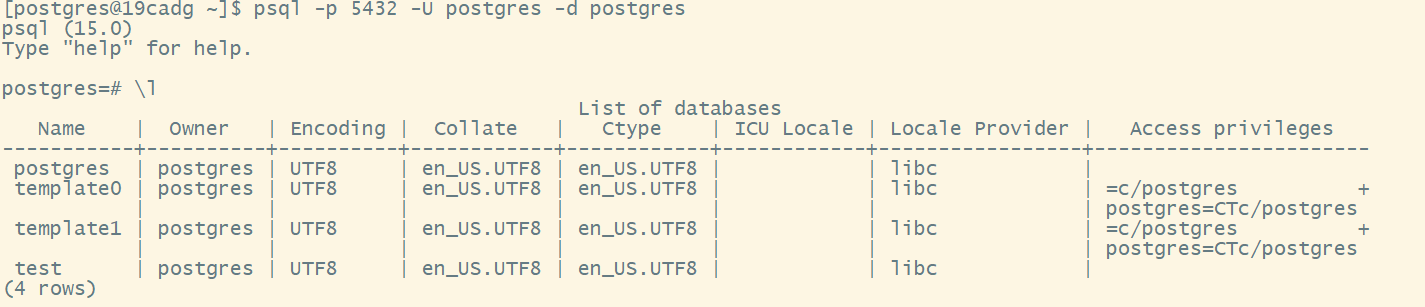
21、查看数据库版本
postgres --version
或者下面的方式查询

22、查看数据库的状态
pg_ctl -D /data/pgdata/data/ status






