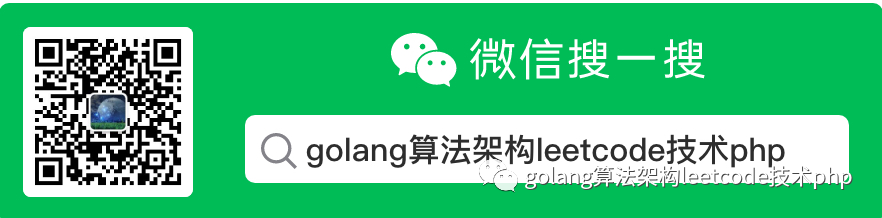一般点播或者直播服务器都是使用nginx-rtmp-module作为服务器,然后使用ffmpeg或者obs来进行推流,客户端使用rtmp、http-flv、hls或者dash协议拉取转码后的数据,进行播放。
网上很多编译nginx+nginx-rtmp-module的方法,但是很少有可用的openresy+nginx-rtmp-module的编译方法。本文就从模块编译开始介绍下如何搭建点播、直播服务器。
首先下载openresty源码:https://github.com/openresty/openresty;如果仅仅编译nginx-rtmp-module,可以下载https://github.com/arut/nginx-rtmp-module,如果想额外支持http-flv协议,可以下载https://github.com/winshining/nginx-http-flv-module.git,后者包含了前者。
接着我们编译openresty
cd openresty/openresty-1.25.3.1./configure --add-module=../../nginx-http-flv-module复制
然后
makesudo make install复制
就完成了编译,不过实践过程中遇到了下面几个问题,值得分享下:
openresty/openresty-1.25.3.1/../../nginx-http-flv-module/hls/ngx_rtmp_hls_module.c:2059:27: error: use of undeclared identifier 'NGX_RTMP_FRAME_IDR'frame.key = (ftype == NGX_RTMP_FRAME_IDR);^10 errors generated.make[2]: *** [objs/addon/hls/ngx_rtmp_hls_module.o] Error 1make[1]: *** [build] Error 2make: *** [all] Error 2复制
出现问题的原因是我们config错误了,nginx-http-flv-module 模块中包含nginx-rtmp-module模块的功能,只需安装nginx-http-flv-module 模块即可。也就是说,下面的配置方法是错误的。
./configure --add-module=../../nginx-rtmp-module --add-module=../../nginx-http-flv-module复制
然后是make过程中的warning
ld: warning: dylib (/usr/local/Cellar/gcc/11.2.0/lib/gcc/11/libstdc++.dylib) was built for newer macOS version (11.3) than being linked (11.1)复制
设置下环境变量即可
export MACOSX_DEPLOYMENT_TARGET=11.3复制
然后是make install的时候遇到的
cp: /openresty/openresty-1.25.3.1/build/resty.index: No such file or directorymake: *** [install] Error 1复制
build/pod: No such file or directorymake: *** [install] Error 1复制
上述两个问题,在网上没有找到好的解决办法,目测这俩文件对安装没有大的影响,我的解决办法是在make install之前先创建它俩。
touch build/resty.indextouch build/pod复制
然后问题就解决了。正确安装后展示如下:
mkdir -p usr/local/openresty/site/lualib usr/local/openresty/site/pod usr/local/openresty/site/manifestln -sf usr/local/openresty/nginx/sbin/nginx usr/local/openresty/bin/openresty复制
然后我们运行下
/usr/local/openresty/bin/openresty复制
ps aux |grep openrestyxiazemin 28175 0.0 0.0 4268424 732 s016 S+ 4:27下午 0:00.00 grep openrestyroot 25010 0.0 0.0 4306592 584 ?? Ss 4:27下午 0:00.00 nginx: master process usr/local/openresty/bin/openresty复制
没有报错,说明编译成功。
接着我们安装ffmpeg来进行推流,直接brew install ffmpeg会慢到让你怀疑人生。果断放弃,直接采用docker 镜像安装。
docker pull jrottenberg/ffmpegUsing default tag: latestlatest: Pulling from jrottenberg/ffmpegdocker.io/jrottenberg/ffmpeg:latest复制
接着到网上下一个mp4格式的素材到本地。至此,我们的准备工作准备完毕。
然后开始配置我们的rtmp服务器,配置文件如下:
#user nobody;worker_processes 1;#error_log logs/error.log;#error_log logs/error.log notice;#error_log logs/error.log info;#pid logs/nginx.pid;events {worker_connections 1024;}rtmp {server {listen 1985; #not default port 1935application myapp {live on;#为 rtmp 引擎设置最大连接数。默认为 offmax_connections 1024;# 不开启录制record off;}application hls{live on;hls on;hls_path ./hls;hls_fragment 1s;}}}http {include mime.types;default_type application/octet-stream;#log_format main '$remote_addr - $remote_user [$time_local] "$request" '# '$status $body_bytes_sent "$http_referer" '# '"$http_user_agent" "$http_x_forwarded_for"';#access_log logs/access.log main;sendfile on;#tcp_nopush on;#keepalive_timeout 0;keepalive_timeout 65;#gzip on;server {listen 8080;server_name localhost;#charset koi8-r;#access_log logs/host.access.log main;location / {root html;index index.html index.htm;}#error_page 404 404.html;# redirect server error pages to the static page 50x.html#error_page 500 502 503 504 50x.html;location = /50x.html {root html;}# proxy the PHP scripts to Apache listening on 127.0.0.1:80##location ~ \.php$ {# proxy_pass http://127.0.0.1;#}# pass the PHP scripts to FastCGI server listening on 127.0.0.1:9000##location ~ \.php$ {# root html;# fastcgi_pass 127.0.0.1:9000;# fastcgi_index index.php;# fastcgi_param SCRIPT_FILENAME scripts$fastcgi_script_name;# include fastcgi_params;#}# deny access to .htaccess files, if Apache's document root# concurs with nginx's one##location ~ \.ht {# deny all;#}location /live {flv_live on;}location /hls {#server hls fragmentstypes{application/vnd.apple.mpegurl m3u8;video/mp2t ts;}alias ./hls;expires -1;#跨域一定要放开add_header Access-Control-Allow-Origin *;add_header Access-Control-Allow-Headers X-Requested-With;add_header Access-Control-Allow-Methods GET,POST,OPTIONS;}# rtmp statlocation /stat {rtmp_stat all;#rtmp_stat_format json;rtmp_stat_stylesheet stat.xsl;}location /stat.xsl {root ./html/rtmp;}# rtmp controllocation /control {rtmp_control all;add_header Access-Control-Allow-Origin *;}}# another virtual host using mix of IP-, name-, and port-based configuration##server {# listen 8000;# listen somename:8080;# server_name somename alias another.alias;# location {# root html;# index index.html index.htm;# }#}# HTTPS server##server {# listen 443 ssl;# server_name localhost;# ssl_certificate cert.pem;# ssl_certificate_key cert.key;# ssl_session_cache shared:SSL:1m;# ssl_session_timeout 5m;# ssl_ciphers HIGH:!aNULL:!MD5;# ssl_prefer_server_ciphers on;# location / {# root html;# index index.html index.htm;# }#}}
rtmp的配置和http的配置类似,包括rtmp、server、application三层。配置完毕后我们启动openresty
ps aux |grep -E "openresty|nginx" |grep -v grep |awk '{print $2}' |xargs sudo kill -9 && /usr/local/openresty/bin/openresty -p $PWD/ -c conf/nginx.conf复制
接着我们启动ffmpeg进行推流
docker run -v $(pwd):$(pwd) jrottenberg/ffmpeg:latest -re -i $(pwd)/demo.mp4 -vcodec copy -f flv rtmp://host.docker.internal:1985/hls/stream复制
推流成功后展示如下:
[flv @ 0xae7e00] Failed to update header with correct filesize.frame= 929 fps= 30 q=-1.0 Lsize= 7624kB time=00:00:30.93 bitrate=2018.7kbits/s speed= 1xvideo:7101kB audio:484kB subtitle:0kB other streams:0kB global headers:0kB muxing overhead: 0.511305%复制
推流过程中如果遇到下面错误
Metadata:handler_name : Core Media Audiortmp://host.docker.internal:1985/zbcs/room: Input/output error复制
原因是推流路径不对,application hls 前缀匹配后,还需要加一层目录,对应着我们的推流密钥。也就是说下面的推流是不对的:
docker run -v $(pwd):$(pwd) jrottenberg/ffmpeg:latest -re -i $(pwd)/demo.mp4 -vcodec copy -f flv rtmp://host.docker.internal:1985/hls复制
推流成功后我们可以下载工具vlc来进行拉流,在vlc输入
rtmp://localhost:1985/hls/stream复制
就可以看到视频播放效果,为了防止推流早早结束了,影响我们测试,可以配置循环推流:
docker run -v $(pwd):$(pwd) jrottenberg/ffmpeg:latest -stream_loop -1 -re -i $(pwd)/demo.mp4 -vcodec copy -f flv rtmp://host.docker.internal:1985/hls/stream复制
回过头来看下我们的hls目录,可以看到下面的文件列表:
% ls ./hlsstream-20.ts stream-23.ts stream-26.ts stream-29.tsstream-18.ts stream-21.ts stream-24.ts stream-27.ts stream.m3u8stream-19.ts stream-22.ts stream-25.ts stream-28.ts
一个stream.m3u8 和一批ts文件。转流成功后在我们之前配置的nginx rtmp模块的接收路径下(/hls)会生成m3u8索引文件,m3u8其实就是ts文件的索引,ffmpeg会把一个直播源的数据分割成很多个ts文件,访问m3u8可以获取ts文件的播放顺序,逐个播放,ts文件达到一定数量会自动删除前面无用的ts,并且如果ffmpeg停止转流,文件夹底下的文件也会自动清除。
至此我们完成了点播的推流和播放器拉流。如何进行直播的推流呢?其实很简单,我们把ffmpeg换成推流工具obs即可,和我们日常直播推流一样。obs设置推流服务器地址为
rtmp://localhost:1985/hls/stream复制
需要注意的是,服务器地址是
rtmp://127.0.0.1:1985/hls/复制
密钥是
stream复制
否则会出现推流失败。至此,简单的点播和直播服务器搭建流程介绍完毕。后面详细介绍如何实现网页版的播放端推流、看端拉流、以及播放控制,敬请期待。