Prometheus是强大的开源监控工具,能够实现数据采集、数据加工、可视化展示以及告警推送一系列端到端的监控处理流程。本文简要介绍Prometheus的架构原理,以及从采集到展示到告警推送这一系列流程的实现。
1、Prometheus基本架构及原理
Prometheus是一款开源的监控工具,它的基本实现原理是从exporter拉取数据,或者间接地通过网关gateway拉取数据(如果在k8s内部署,可以使用服务发现的方式),它默认本地存储抓取的所有数据,并通过一定规则进行清理和整理数据,并把得到的结果存储到新的时间序列中,采集到的数据有两个去向,一个是报警,另一个是可视化。以下是Prometheus最新版本的架构图:
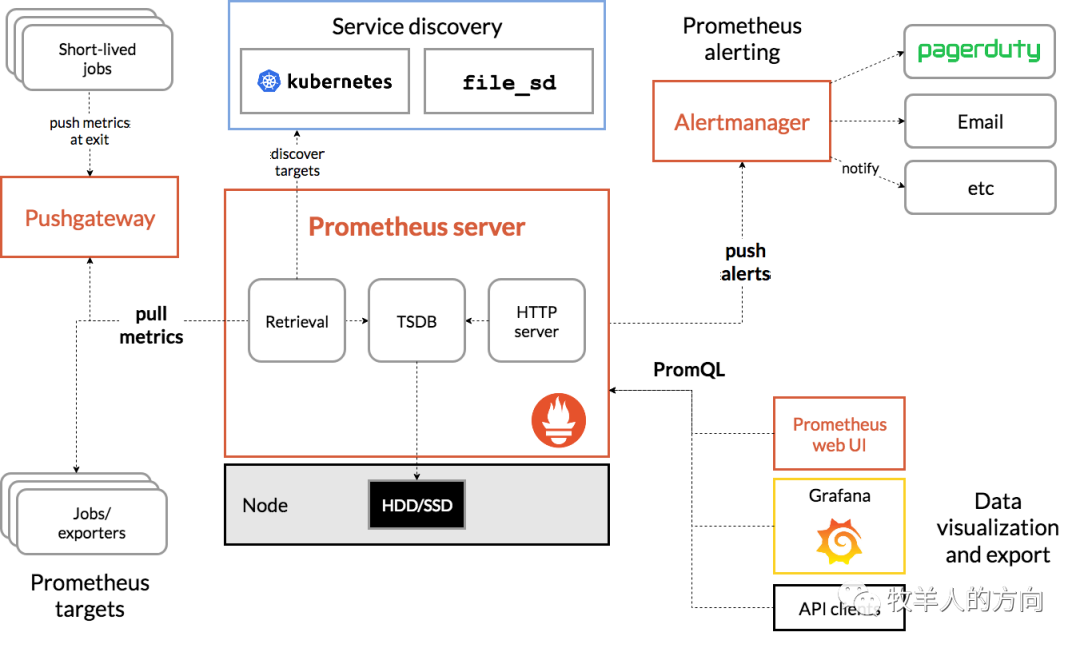
提供多维度数据模型和灵活的查询语言:通过将监控指标关联多个Tag将监控数据进行任意维度的组合;提供HTTP查询接口;可以很方便的结合Grafana等组件展示数据。
支持服务器节点的本地存储:通过prometheus自带的时序数据库,可以完成每秒千万级的数据存储。同时在保存大量历史数据的场景中,prometheus还可以对接第三方时序数据库如OpenTSDB等。
定义了开放指标数据标准:支持pull和push两种方式的数据采集,以基于HTTP的Pull方式采集时序数据,只有实现了prometheus监控数据格式才可以被prometheus采集;以Push方式向中间网关推送时序数据,能更灵活地应对各种监控场景。
支持通过静态文件配置和动态发现机制发现监控对象,自动完成数据采集。prometheus目前已经支持Kubernetes、Consul等多种服务发现机制,可以减少运维人员的手动配置环节。
1.1 组件介绍
从Prometheus的架构图中可以看到,Prometheus主要有四大组件Prometheus Server、Push gateway、Exporters和Alertmanager,分别如下:
Prometheus Server:负责从Exporter拉取和存储监控数据,根据告警规则产生告警并发送给Alertmanager,并提供一套灵活的查询语言PromQL
Exporters/Jobs:Prometheus的数据采集组件,负责收集目标对象(host, container…)的性能数据,并通过HTTP接口提供给Prometheus Server。支持数据库、硬件、消息中间件、存储系统、http服务器、jmx等。
Short-lived jobs:瞬时任务的场景,无法通过pull方式拉取,需要使用push方式,与PushGateway搭配使用
PushGateway:应对部分push场景的组件可选组件,这部分监控数据先推送到Push Gateway上,然后再由Prometheus Server端拉取 。用于存在时间较短,可能在Prometheus来拉取之前就消失了的 jobs
Alertmanager:从Prometheus server端接收到alerts后,会基于PromQL的告警规则分析数据,如果满足PromQL定义的规则,则会产生一条告警,并发送告警信息到Alertmanager,Alertmanager则是根据配置处理告警信息并发送。常见的接收方式有:电子邮件,pagerduty,OpsGenie, webhook 等。
Service Discovery:Prometheus支持多种服务发现机制:文件、DNS、Consul、Kubernetes、OpenStack、EC2等等。基于服务发现的过程是通过第三方提供的接口,Prometheus查询到需要监控的Target列表,然后轮训这些Target获取监控数据。
Prometheus的工作流程是:
Prometheus server定期从配置好的 jobs 或者exporters中拉metrics,或者接收来自Pushgateway发过来的metrics,或者从其他的Prometheus server中拉 metrics;
Prometheus server将收集到的metrics数据存储到本地,并运行已定义好的alert.rules,记录新的时间序列或者向Alertmanager推送警报;
Alertmanager根据配置文件,对接收到的警报进行处理,发出告警;
对采集的数据进行可视化展示
1.2 存储机制
Prometheus以时间序列的方式将数据存储在本地硬盘,按照两个小时为一个时间窗口,将两小时内产生的数据存储在一个块(Block)中,每一个块又分为多个chunks,其中包含该时间窗口内的所有样本数据(chunks),元数据文件(meta.json)以及索引文件(index)。
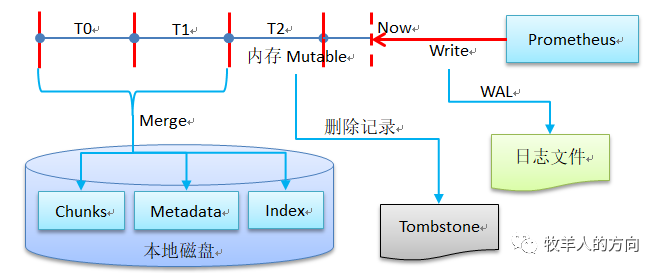
当前时间窗口内正在收集的样本数据会直接保存在内存当中,达到2小时后写入磁盘,这样可以提高Prometheus的查询效率。为了防止程序崩溃导致数据丢失,实现了WAL(write-ahead-log)机制,启动时会以写入日志(WAL)的方式来实现重播,从而恢复数据。此期间如果通过API删除时间序列,删除记录也会保存在单独的逻辑文件当中(tombstone),而不是立即从chunk文件中删除。
Prometheus中的data目录数据如下所示:
[root@tango-centos01 prometheus-2.24.1]# tree data/
data/
|-- 01EXXKE2B0CJ3AK342E74100S6
| |-- chunks
| | `-- 000001
| |-- index
| |-- meta.json
| `-- tombstones
|-- 01EXXMMGQEQMJ44HAS39MTBSR5
| |-- chunks
| | `-- 000001
| |-- index
| |-- meta.json
| `-- tombstones
|-- chunks_head
| |-- 000001
| |-- 000002
| |-- 000003
| `-- 000004
|-- lock
|-- queries.active
`-- wal
|-- 00000000
|-- 00000001
|-- 00000002
`-- 00000003
6 directories, 18 files
1.3 Prometheus数据采集方式
pull:指的是客户端先安装各类已有的exporters并以守护进程的模式运行。Explorter采集数据并且可以对http请求作出响应,返回metrics数据。Prometheus通过pull的方式(HTTP_GET)去访问每个节点上的exporter并返回需要的数据。
push:指的是客户端(或服务端)安装官方的pushgateway插件,然后通过自行编写的脚本,将监控数据组织成metrics的形式发送给pushgateway,而后pushgateway再推送给prometheus,这里需要注意的是pushgateway只是一个中间转发的媒介

1.4 Prometheus中metrics类型
Gauges:仪表盘类型,可增可减,如CPU使用率,内存使用率,集群节点个数,大部分监控数据都是这种类型的
Counters:计数器类型,只增不减,如机器的启动时间,HTTP访问量等。机器重启不会置零,在使用这种指标类型时,通常会结合rate()方法获取该指标在某个时间段的变化率
Histograms:柱状图,用于观察结果采样,分组及统计,如:请求持续时间,响应大小。其主要用于表示一段时间内对数据的采样,并能够对其指定区间及总数进行统计。
Summary:类似Histogram,用于表示一段时间内数据采样结果,其直接存储quantile数据,而不是根据统计区间计算出来的。不需要计算,直接存储结果。
2、Prometheus环境部署
2.1 二进制方式部署
Prometheus下载链接:https://prometheus.io/download/
1)下载安装包并解压
[root@tango-centos01 src]# tar -xzvf prometheus-2.24.1.linux-amd64.tar.gz -C usr/local/
[root@tango-centos01 local]# mv prometheus-2.24.1.linux-amd64 prometheus-2.24.1
2)配置自我监控
[root@tango-centos01 prometheus-2.24.1]# vi prometheus.yml
global:
scrape_interval: 15s # 全局配置,默认15s收集一次数据.
# 配置外部标签
external_labels:
monitor: 'codelab-monitor'
# 监控配置
scrape_configs:
# 监控任务名称,KV形式.
- job_name: 'prometheus'
# 覆盖前面的全局配置,以5s收集一次数据.
scrape_interval: 5s
# 目标监控主机和收集数据的端口
static_configs:
- targets: ['localhost:9090']
3)启动prometheus
[root@tango-centos01 prometheus-2.24.1]# ./prometheus &
[root@tango-centos01 prometheus-2.24.1]# netstat -tulnp |grep 9090
tcp6 0 0 :::9090 :::* LISTEN 1781/./prometheus
上面可以看到监听了9090端口,即可通过localhost:9090/metrics来获取指标数据,也可以通过浏览器直接访问localhost:9090通过web界面来查看数据
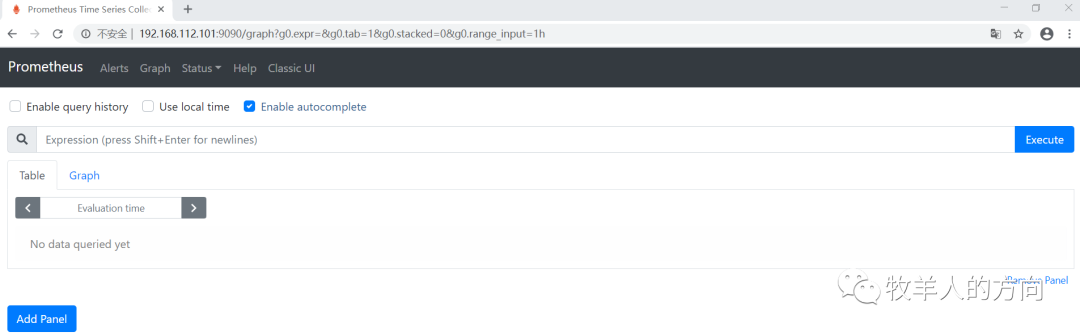
访问http://192.168.112.101:9090/metrics

配置了9090端口,默认prometheus会抓取自己的/metrics接口,在Graph选项已经可以看到监控的数据
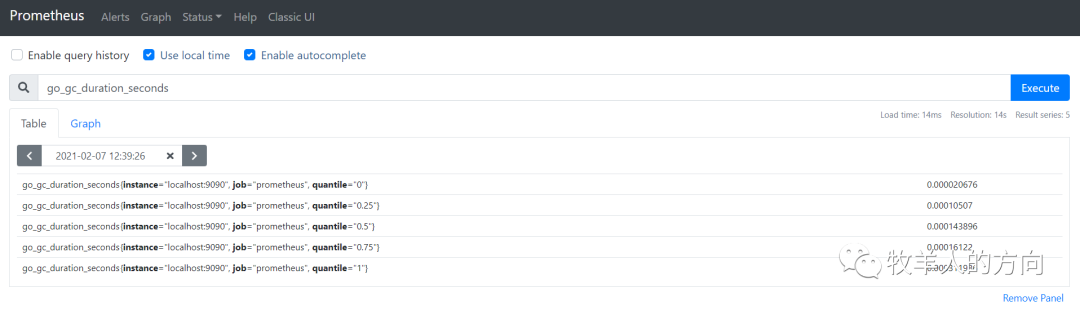
2.2 容器化部署
1)创建配置文件/usr/local/Prometheus/prometheus.yml
global:
scrape_interval: 15s # 默认抓取间隔, 15秒向目标抓取一次数据。
external_labels:
monitor: 'codelab-monitor'
# 这里表示抓取对象的配置
scrape_configs:
#这个配置是表示在这个配置内的时间序例,每一条都会自动添加上这个{job_name:"prometheus"}的标签
- job_name: 'prometheus'
scrape_interval: 5s # 重写了全局抓取间隔时间,由15秒重写成5秒
static_configs:
- targets: ['localhost:9090']
2)使用docker运行
[root@tango-centos02 prometheus]# docker rm -f prometheus
[root@tango-centos02 prometheus]# docker run --name=prometheus -d \
-p 9090:9090 \
-v usr/local/prometheus/prometheus.yml:/etc/prometheus/prometheus.yml \
prom/prometheus:v2.24.1 \
--config.file=/etc/prometheus/prometheus.yml \
--web.enable-lifecycle
[root@tango-centos02 prometheus]# docker ps
CONTAINER ID IMAGE COMMAND CREATED STATUS PORTS NAMES
bfd2a1a0957a prom/prometheus:v2.24.1 "/bin/prometheus --c…" 8 seconds ago Up 6 seconds 9090/tcp, 0.0.0.0:9090->9090/tcp prometheus
启动时加上--web.enable-lifecycle启用远程热加载配置文件
3)访问http://192.168.112.102:9090,我们会看到如下界面
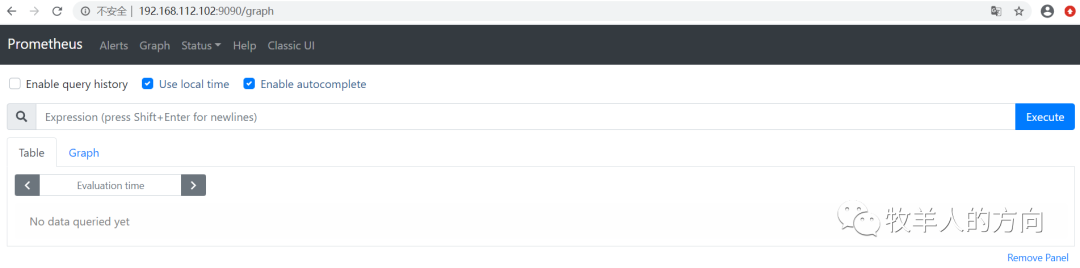
3、Prometheus监控配置
3.1 Node exporter
Prometheus为了支持各种中间件以及第三方的监控提供了exporter,大家可以把它理解成监控适配器,将不同指标类型和格式的数据统一转化为Prometheus能够识别的指标类型。社区中常用的exporter如下:
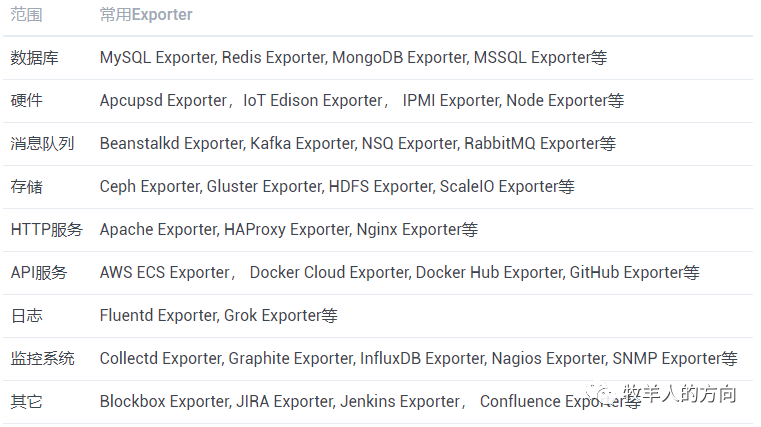
来源:https://yunlzheng.gitbook.io/prometheus-book
比如Node exporter主要通过读取Linux的/proc以及/sys目录下的系统文件获取操作系统运行状态,reids exporter通过Reids命令行获取指标,mysql exporter通过读取数据库监控表获取MySQL的性能数据。他们将这些异构的数据转化为标准的Prometheus格式,并提供HTTP查询接口。
3.1.1 Node Exporter安装配置
Node Exporter同样采用Golang编写,并且不存在任何的第三方依赖,只需要下载,解压即可运行。可以从https://prometheus.io/download/获取最新的node exporter版本的二进制包,默认启动后监听9100端口。
1)下载并安装
[root@tango-centos01 src]# tar -xzvf node_exporter-1.1.0.linux-amd64.tar.gz -C usr/local/prometheus/
[root@tango-centos01 prometheus]# mv node_exporter-1.1.0.linux-amd64/ node_exporter-1.1.0
2)启动node_exporter
[root@node02 ~]# cd usr/local/node_exporter
[root@tango-centos01 node_exporter-1.1.0]# nohup ./node_exporter --web.listen-address=":9101" &
[root@tango-centos01 node_exporter-1.1.0]# netstat -tulnp |grep 9101
tcp6 0 0 :::9101 :::* LISTEN 2842/./node_exporte
--web.listen-address=":9100":#node_exporter监听的端口,默认是9100,若需要修改则通过此参数。
--web.telemetry-path="/metrics":#获取metric信息的url,默认是/metrics,若需要修改则通过此参数
--log.level="info":#设置日志级别
--log.format="logger:stderr":#设置打印日志的格式,若有自动化日志提取工具可以使用这个参数规范日志打印的格式
3)访问http://192.168.112.101:9101/可以看到以下页面:
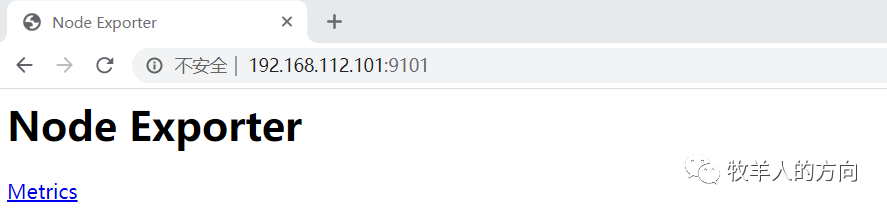
3.1.2 Node Exporter监控指标
访问 http://192.168.112.101:9101/metrics,可以看到当前node exporter获取到的当前主机的所有监控数据,如下所示:
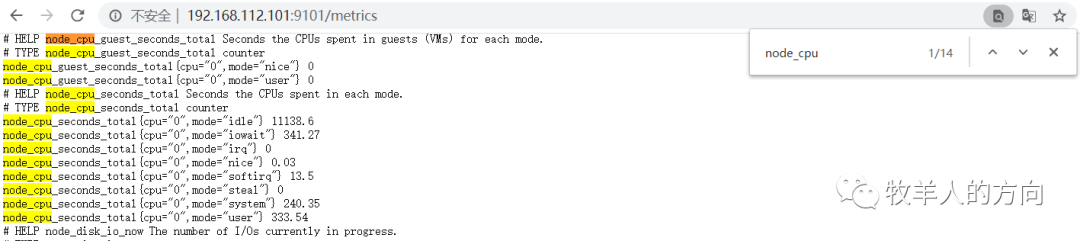
每一个监控指标之前都会有一段类似于如下形式的信息:
# HELP node_cpu_seconds_total Seconds the CPUs spent in each mode.
# TYPE node_cpu_seconds_total counter
node_cpu_seconds_total{cpu="0",mode="idle"} 11138.6
node_cpu_seconds_total{cpu="0",mode="iowait"} 341.27
node_cpu_seconds_total{cpu="0",mode="irq"} 0
node_cpu_seconds_total{cpu="0",mode="nice"} 0.03
node_cpu_seconds_total{cpu="0",mode="softirq"} 13.5
node_cpu_seconds_total{cpu="0",mode="steal"} 0
node_cpu_seconds_total{cpu="0",mode="system"} 240.35
node_cpu_seconds_total{cpu="0",mode="user"} 333.54
node_boot_time:系统启动时间
node_cpu:系统CPU使用量
nodedisk*:磁盘IO
nodefilesystem*:文件系统用量
node_load1:系统负载
nodememeory*:内存使用量
nodenetwork*:网络带宽
node_time:当前系统时间
go_*:node exporter中go相关指标
process_*:node exporter自身进程相关运行指标
3.1.3 从Node Exporter收集监控数据
1)node_exporter默认监听9100端口,在服务端增加被监控的目标主机,即可通过客户端的node_exporter采集数据,如下:
scrape_configs:
# The job name is added as a label `job=<job_name>` to any timeseries scraped from this config.
- job_name: 'node'
scrape_interval: 5s
# metrics_path defaults to '/metrics'
# scheme defaults to 'http'.
static_configs:
- targets: ['192.168.112.101:9101']
~
2)重启prometheus后生效,在Prometheus的web端可以通过http://192.168.112.101:9090/graph上的查询搜索框进行查询对应监控节点的负载值,如图:
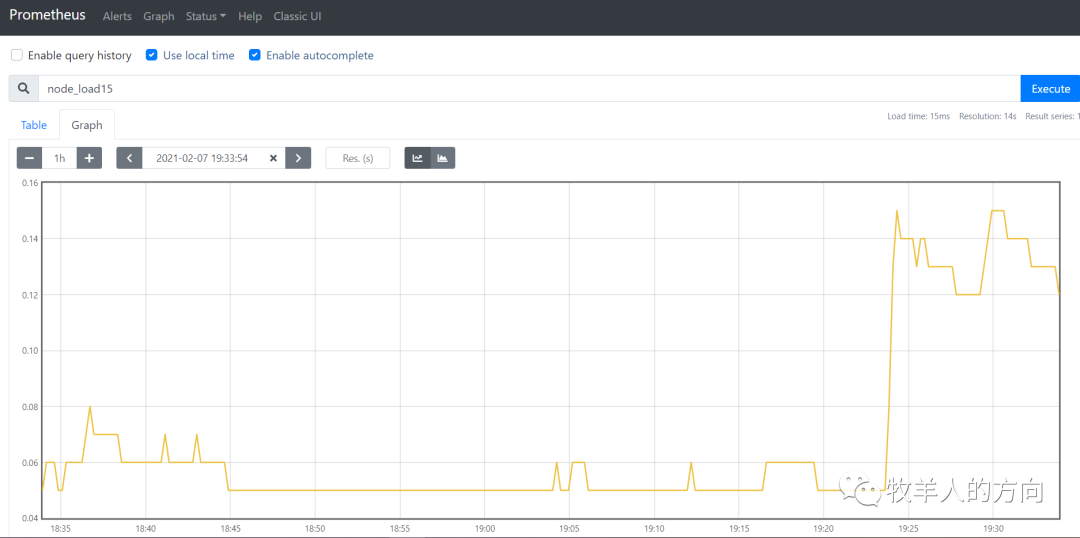
3.2 Pushgateway
pushgateway是另一种数据采集的方式,采用被动推送来获取监控数据的prometheus插件,它可以单独运行在任何节点上,并不一定要运行在被监控的客户端。而后通过用户自定义的脚本把需要监控的数据发送给pushgateway,pushgateway再将数据推送给prometheus server。
3.2.1 Pushgateway的安装
官方下载地址:https://prometheus.io/download/#pushgateway
1)下载并解压安装包
[root@tango-centos01 src]# tar -xzvf pushgateway-1.4.0.linux-amd64.tar.gz -C usr/local/prometheus/
[root@tango-centos01 src]# mv usr/local/prometheus/pushgateway-1.4.0.linux-amd64/ usr/local/prometheus/pushgateway-1.4.0
2)运行pushgateway
[root@tango-centos01 pushgateway-1.4.0]# nohup ./pushgateway &
level=info ts=2021-02-06T07:08:40.451Z caller=main.go:85 msg="starting pushgateway" version="(version=1.4.0, branch=HEAD, revision=007ba874bead1b9ad2253d89e3adeb16a73fd012)"
level=info ts=2021-02-06T07:08:40.451Z caller=main.go:86 build_context="(go=go1.15.7, user=root@410bc05a48f6, date=20210122-23:54:24)"
level=info ts=2021-02-06T07:08:40.455Z caller=main.go:139 listen_address=:9091
level=info ts=2021-02-06T07:08:40.456Z caller=tls_config.go:191 msg="TLS is disabled." http2=false
[root@tango-centos01 pushgateway-1.4.0]# netstat -tulnp |grep 9091
tcp6 0 0 :::9091 :::* LISTEN 3012/./pushgateway
3)访问链接http://192.168.112.101:9091/
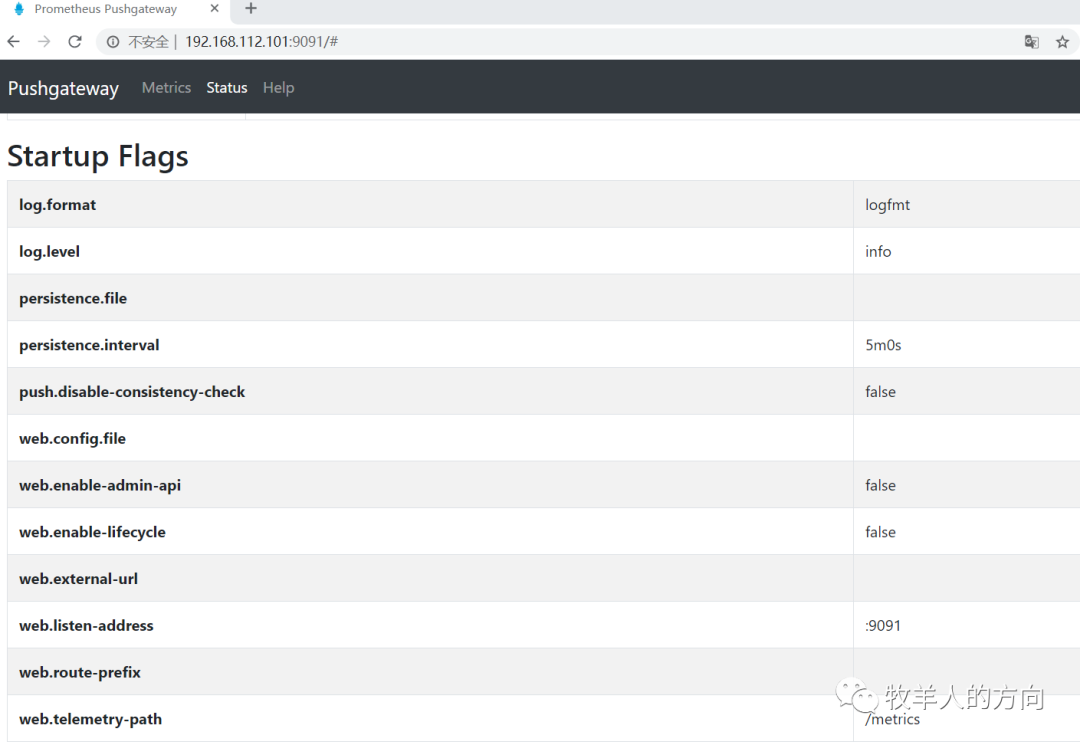
3.2.2 配置Pushgateway
1)在prometheus.yml配置文件中,单独定义一个job,然后将target指向pushgateway运行所在主机的主机名或ip和运行端口即可。如下:
- job_name: 'pushgateway'
scrape_interval: 5s
# metrics_path defaults to '/metrics'
# scheme defaults to 'http'.
static_configs:
- targets: ['192.168.112.101:9091']
labels:
instance: pushgateway
2)配置完成后,重启prometheus,然后prometheus的web端查询数据,即可获得刚才的测试数据,如图:
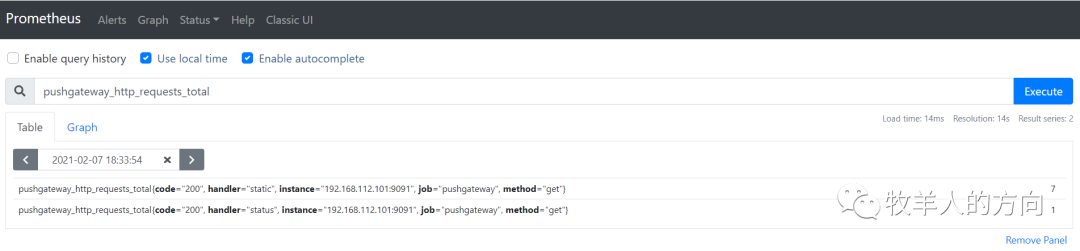
3.3 Grafana配置
展示方式:快速灵活的客户端图表,具备丰富的仪表盘插件,比如热图、折线图、图表等多种展示方式;
数据源:支持Graphite,InfluxDB,OpenTSDB,Prometheus,Elasticsearch,CloudWatch和KairosDB等;
通知提醒:根据不同指标定义不同的告警规则,计算是否触发告警并发送通知;
混合展示:在同一图表中混合使用不同的数据源,可以基于每个查询指定数据源,甚至自定义数据源;
注释:使用来自不同数据源的丰富事件注释图表,将鼠标悬停在事件上会显示完整的事件元数据和标记;
过滤器:Ad-hoc过滤器允许动态创建新的键/值过滤器,这些过滤器会自动应用于使用该数据源的所有查询。
3.3.1 安装grafana
1)下载并安装grafana
[root@tango-centos01 src]# tar -xzvf grafana-7.4.0.linux-amd64.tar.gz -C usr/local/
2)启动grafana进程
[root@tango-centos01 grafana-7.4.0]# nohup ./bin/grafana-server &
[root@tango-centos01 grafana-7.4.0]# netstat -an|grep 3000
tcp6 0 0 :::3000 :::* LISTEN
3)访问grafana页面
默认情况下,Grafana将在http://192.168.112.101:3000/上监听 。默认登录名是admin和admin,首次登陆提示修改密码,可以skip(跳过)。
3.3.2 配置grafana
1)配置数据源为Prometheus
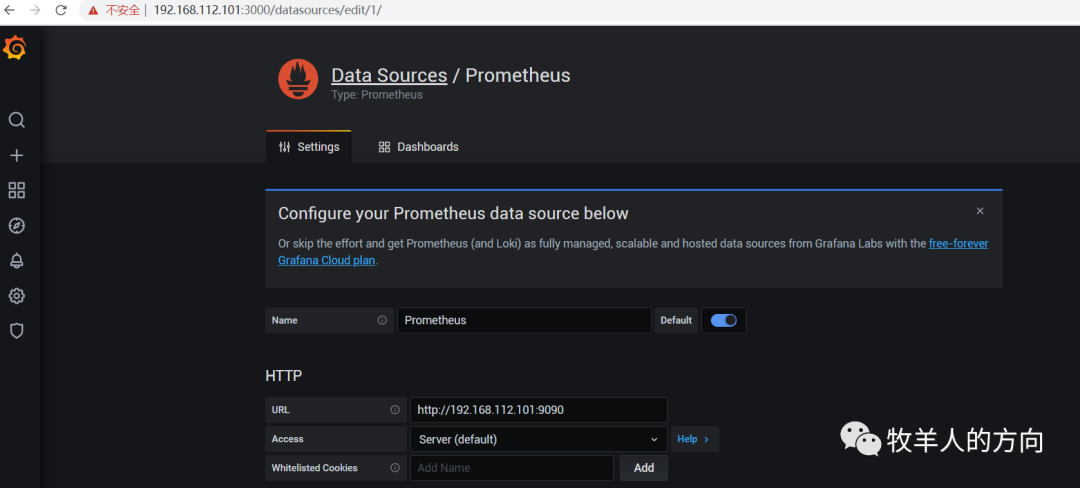
2)导入Dashboard模板
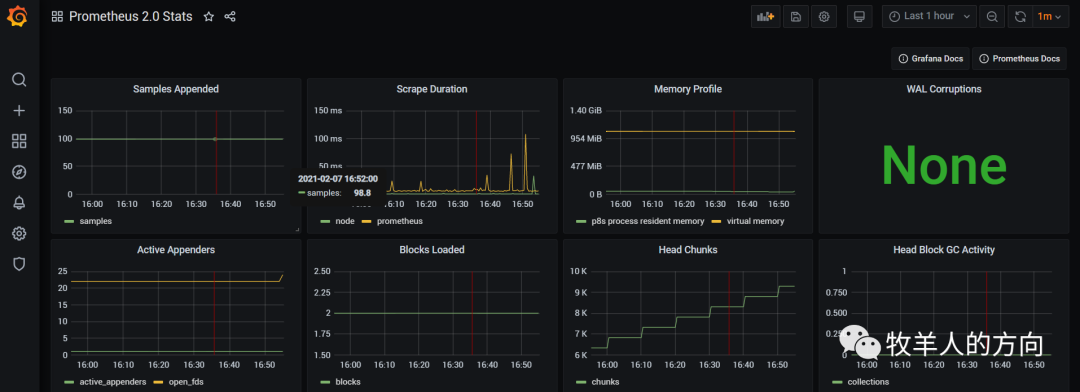
3.4 Alertmanager告警配置
Pormetheus的警告由独立的两部分组成:通过在Prometheus中定义AlertRule(告警规则),Prometheus会周期性的对告警规则进行计算,如果满足告警触发条件就会向Alertmanager发送告警信息;Alertmanager管理这些警告,包括silencing, inhibition, aggregation以及通过一些方法发送通知,例如:email,Slack和WebHook等。
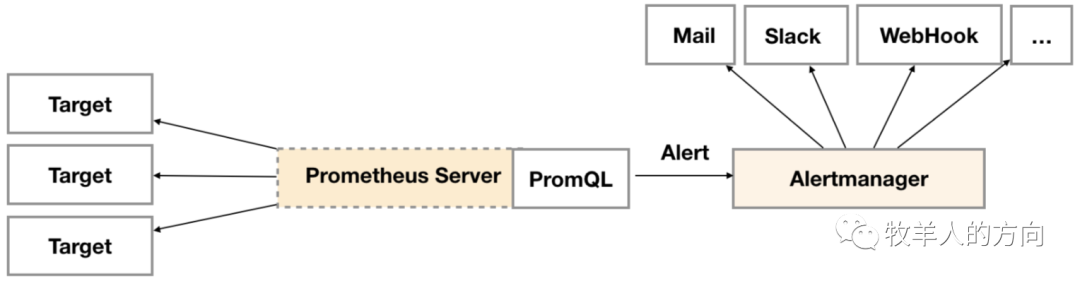
来源:https://yunlzheng.gitbook.io/prometheus-book
创建和配置Alertmanager
启动Prometheus服务时,通过-alertmanager.url标志配置Alermanager地址,以便Prometheus服务能和Alertmanager建立连接。
3.4.1 安装altermanager
1)下载并解压
[root@tango-centos01 src]# tar -xzvf alertmanager-0.21.0.linux-amd64.tar.gz -C usr/local/prometheus/
[root@tango-centos01 src]# cd usr/local/prometheus/
[root@tango-centos01 prometheus]# mv alertmanager-0.21.0.linux-amd64 alertmanager-0.21.0
2)运行altermanager
[root@tango-centos01 alertmanager-0.21.0]# nohup ./alertmanager &
level=info ts=2021-02-06T07:38:40.722Z caller=main.go:216 msg="Starting Alertmanager" version="(version=0.21.0, branch=HEAD, revision=4c6c03ebfe21009c546e4d1e9b92c371d67c021d)"
level=info ts=2021-02-06T07:38:40.722Z caller=main.go:217 build_context="(go=go1.14.4, user=root@dee35927357f, date=20200617-08:54:02)"
level=info ts=2021-02-06T07:38:40.759Z caller=cluster.go:161 component=cluster msg="setting advertise address explicitly" addr=192.168.112.101 port=9094
level=info ts=2021-02-06T07:38:40.793Z caller=cluster.go:623 component=cluster msg="Waiting for gossip to settle..." interval=2s
level=info ts=2021-02-06T07:38:40.853Z caller=coordinator.go:119 component=configuration msg="Loading configuration file" file=alertmanager.yml
level=info ts=2021-02-06T07:38:40.854Z caller=coordinator.go:131 component=configuration msg="Completed loading of configuration file" file=alertmanager.yml
level=info ts=2021-02-06T07:38:40.858Z caller=main.go:485 msg=Listening address=:9093
level=info ts=2021-02-06T07:38:42.794Z caller=cluster.go:648 component=cluster msg="gossip not settled" polls=0 before=0 now=1 elapsed=2.000276345s
访问http://192.168.112.101:9093/#/alerts
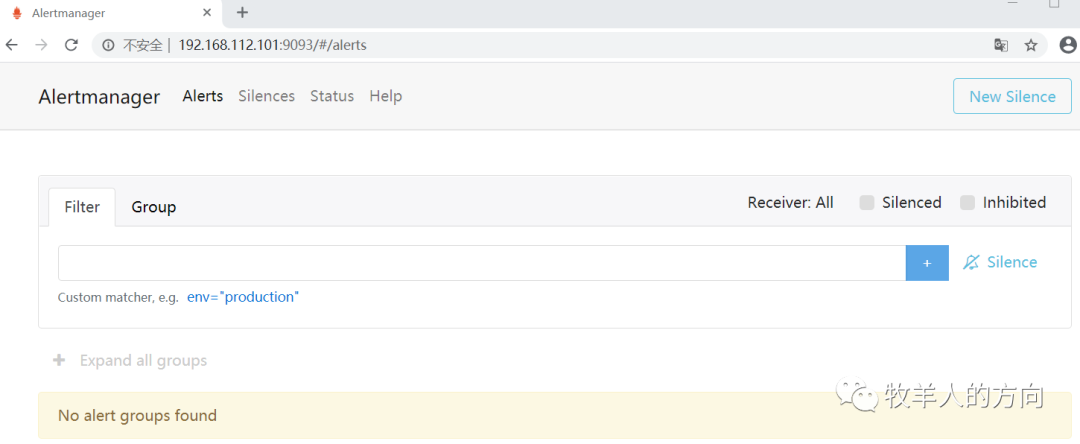
Alert菜单下可以查看Alertmanager接收到的告警内容,Silences菜单下则可以通过UI创建静默规则, Status菜单可以看到当前系统的运行状态以及配置信息。
3.4.2 Altermanager配置
全局配置(global):用于定义一些全局的公共参数,如全局的SMTP配置,Slack配置等内容;
模板(templates):用于定义告警通知时的模板,如HTML模板,邮件模板等;
告警路由(route):根据标签匹配,确定当前告警应该如何处理;
接收人(receivers):接收人是一个抽象的概念,它可以是一个邮箱也可以是微信,Slack或者Webhook等,接收人一般配合告警路由使用;
抑制规则(inhibit_rules):合理设置抑制规则可以减少垃圾告警的产生
完整配置格式如下:
[root@tango-centos01 alertmanager-0.21.0]# cat alertmanager.yml
global:
resolve_timeout: 5m
route:
group_by: ['alertname']
group_wait: 10s
group_interval: 10s
repeat_interval: 1h
receiver: 'web.hook'
receivers:
- name: 'web.hook'
webhook_configs:
- url: 'http://127.0.0.1:5001/'
inhibit_rules:
- source_match:
severity: 'critical'
target_match:
severity: 'warning'
equal: ['alertname', 'dev', 'instance']
1)告警路由
每一个告警都会从配置文件中顶级的route进入路由树,默认情况下,告警进入到顶级route后会遍历所有的子节点,直到找到最深的匹配route,并将告警发送到该route定义的receiver中。但如果route中设置continue的值为false,那么告警在匹配到第一个子节点之后就直接停止。如果continue为true,报警则会继续进行后续子节点的匹配。如果当前告警匹配不到任何的子节点,那该告警将会基于当前路由节点的接收器配置方式进行处理。
2)告警分组
Altermanager中可以使用group_by来定义分组规则,如果满足group_by中定义标签名称,那么这些告警将会合并为一个通知发送给接收器。
3)接收告警信息(以mail为例)
在Alertmanager使用邮箱通知,用户只需要定义好SMTP相关的配置,并且在receiver中定义接收方的邮件地址即可,如下以qq邮箱为例(注password需要生产授权码登录):
global:
smtp_smarthost: smtp.qq.com:25
smtp_from: 'report@qq.com'
smtp_auth_username: 'report@qq.com'
smtp_auth_password: 'xxxxxxxx'
resolve_timeout: 5m
templates:
- '*.tmpl'
route:
group_by: ['alertname']
group_wait: 10s
group_interval: 10s
repeat_interval: 1h
receiver: 'default-receiver'
receivers:
- name: 'default-receiver'
email_configs:
- to: ‘xxxxxx@qq.com'
send_resolved: true
html: '{{ template "email.html" . }}' # 模板
headers: { Subject: " {{ .CommonLabels.instance }} {{ .CommonAnnotations.summary }}" } #标题
inhibit_rules:
- source_match:
severity: 'critical'
target_match:
severity: 'warning'
equal: ['alertname', 'dev', 'instance']
配置邮件模板:
[root@tango-centos01 alertmanager-0.21.0]# cat email.tmpl
{{ define "email.html" }}{{ range .Alerts }}
<pre>
实例: {{ .Labels.instance }}
信息: {{ .Annotations.summary }}
详情: {{ .Annotations.description }}
时间: {{ .StartsAt.Format "2006-01-02 15:04:05" }} </pre>
{{ end }}{{ end }}
3.4.3 关联Prometheus和Altermanager
1)编辑Prometheus配置文件prometheus.yml,并添加以下内容:
# Alertmanager configuration
alerting:
alertmanagers:
- static_configs:
- targets:['192.168.112.101:9093']
# Load rules once and periodically evaluate them according to the global 'evaluation_interval'.
rule_files:
- "/usr/local/prometheus/prometheus-2.24.1/alert-rules.yml"
2)配置告警规则文件
[root@tango-centos01 prometheus-2.24.1]# vi alert-rules.yml
groups:
- name: general.rules
rules:
# Alert for any instance that is unreachable for >5 minutes.
- alert: InstanceDown
expr: up == 0
for: 1m
labels:
severity: error
annotations:
summary: "Instance {{ $labels.instance }} down"
description: "{{ $labels.instance }} of job {{ $labels.job }} has been down for more than 5 minutes."
- name: mem.rules
rules:
# Alert for any instance that memory usage for > 5%.
- alert: NodeMemoryUsage
expr: (node_memory_MemTotal_bytes - (node_memory_MemFree_bytes+node_memory_Buffers_bytes+node_memory_Cached_bytes )) node_memory_MemTotal_bytes * 100 > 5
for: 1m
labels:
severity: error
annotations:
summary: "Instance {{ $labels.instance }} memory usage over 5%"
description: "{{ $labels.instance }} of job {{ $labels.job }} has memory usage over 5%."
- name: cpu.rules
rules:
# Alert for any instance that cpu usage for > 1%.
- alert: NodeCpuUsage
expr: 100-irate(node_cpu_seconds_total{job="node",mode="idle"}[5m])*100 > 1
for: 1m
labels:
severity: error
annotations:
summary: "{{ $labels.instance }} cpu useage load too high"
description: "{{ $labels.instance }} of job {{ $labels.job }} has been too high for more than 1 minutes."
重启Prometheus后,规则生效,也可以从http://192.168.112.101:9090/rules查看rules配置是否生效。
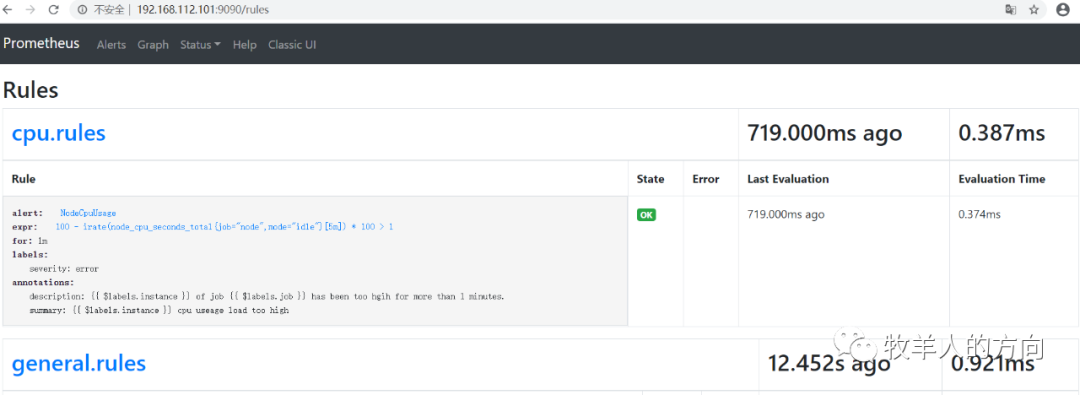
3.4.4 触发告警测试
1)CPU和内存告警

2)查看Alertmanager UI此时可以看到Alertmanager接收到的告警信息。
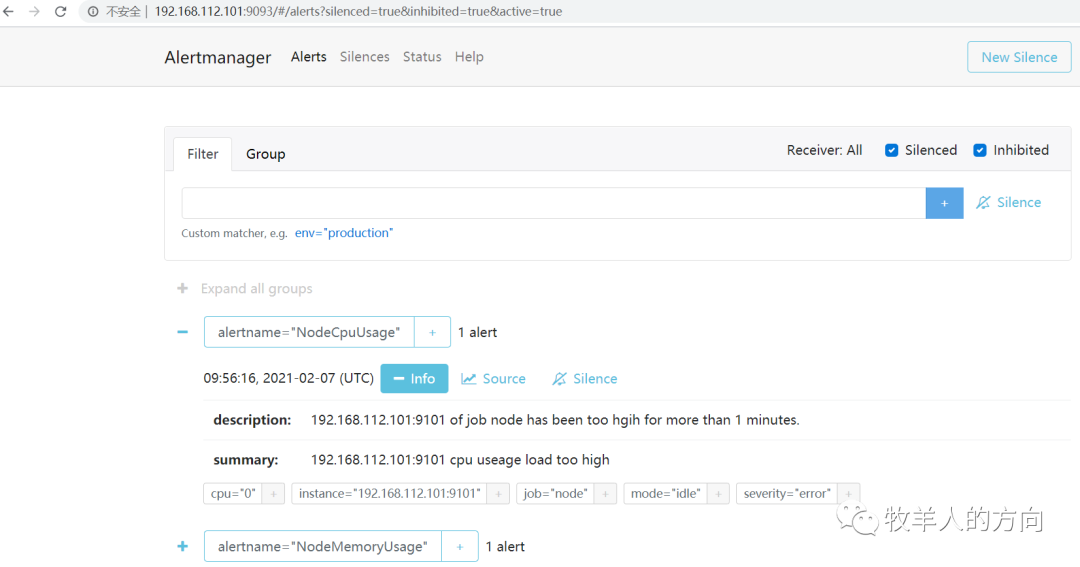
3)查看邮件
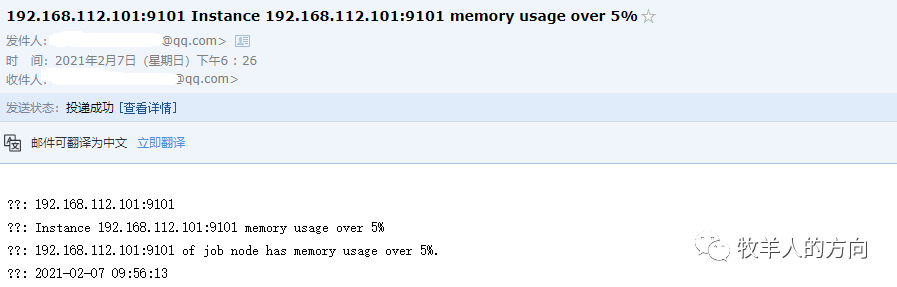
至此,完成了Prometheus从数据采集,数据加工展示和告警处理一整套流程。
参考资料:
https://prometheus.io/docs/introduction/overview/
https://yunlzheng.gitbook.io/prometheus-book/
https://www.cnblogs.com/vovlie/p/7709312.html
https://www.jianshu.com/p/273b1a7d4cab
https://yasongxu.gitbook.io/container-monitor/
https://www.cnblogs.com/chenqionghe/p/10494868.html
https://www.cnblogs.com/imyalost/p/9873641.html
https://blog.51cto.com/lvsir666/2409063






